Seemingly "out of nowhere", my Dell e7440 running Ubuntu 16.04 with 2 external monitors displays only the login screen for external monitors, when I login it shows system error and external monitors will dark out.
Couldn't see the display options as well:
could not get screen information
PS: Everything works in guest session
What could be wrong with my setup?
This didn't help:
sudo apt-get install --reinstall ubuntu-desktop
(From this post)
Output of xrandr, as requested in a comment:
Screen 0: minimum 8 x 8, current 6400 x 1440, maximum 32767 x 32767
eDP1 connected primary 1920x1080+0+0 (normal left inverted right x axis y axis) 309mm x 174mm
1920x1080 60.02*+ 59.93
1680x1050 59.95 59.88
1600x1024 60.17
1400x1050 59.98
1600x900 60.00
1280x1024 60.02
1440x900 59.89
1280x960 60.00
1368x768 60.00
1360x768 59.80 59.96
1152x864 60.00
1280x720 60.00
1024x768 60.00
1024x576 60.00
960x540 60.00
800x600 60.32 56.25
864x486 60.00
640x480 59.94
720x405 60.00
640x360 60.00
DP1 disconnected (normal left inverted right x axis y axis)
DP1-1 connected 1920x1080+1920+0 (normal left inverted right x axis y axis) 527mm x 296mm
1920x1080 60.00*+ 50.00 59.94
1600x1200 60.00
1600x900 60.00
1280x1024 75.02 60.02
1152x864 75.00
1280x720 60.00 50.00 59.94
1024x768 75.08 60.00
800x600 75.00 60.32
720x576 50.00
720x480 60.00 59.94
640x480 75.00 60.00 59.94
720x400 70.08
DP1-2 connected 2560x1440+3840+0 (normal left inverted right x axis y axis) 597mm x 336mm
2560x1440 59.95*+
2048x1152 60.00
1920x1200 59.88
1920x1080 60.00 50.00 59.94 30.00 25.00 24.00 29.97 23.98
1600x1200 60.00
1680x1050 59.95
1280x1024 75.02 60.02
1200x960 59.99
1152x864 75.00
1280x720 60.00 50.00 59.94
1024x768 75.08 60.00
800x600 75.00 60.32
720x576 50.00
720x480 60.00 59.94
640x480 75.00 60.00 59.94
720x400 70.08
DP1-3 disconnected (normal left inverted right x axis y axis)
HDMI1 disconnected (normal left inverted right x axis y axis)
HDMI2 disconnected (normal left inverted right x axis y axis)
VIRTUAL1 disconnected (normal left inverted right x axis y axis)

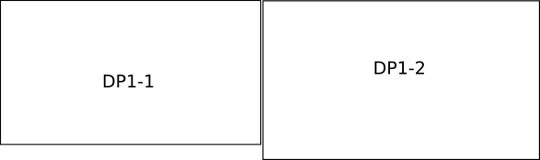
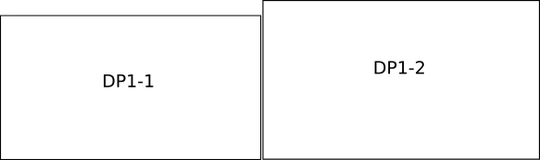
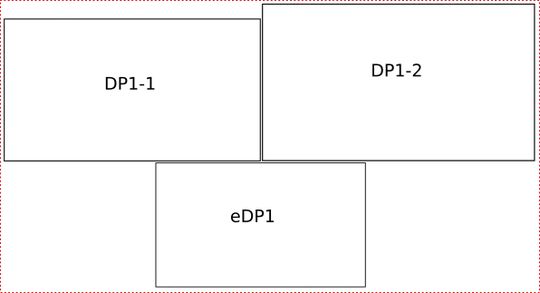
monitors.xmlfile got messed up. This doesnt explain the login screen though. To find out: rename~/.config/monitors.xml, immediately log out and back in. If it didn't help, simply restore the renamed file. – Jacob Vlijm Jul 01 '16 at 07:48xrandr? Also, another wild guess, but would a restart chnage anything? – Jacob Vlijm Jul 01 '16 at 08:17