Some applications don't appear in Applications menu MATE Desktop Environment. For instance, I would expect Chromium to show up under Internet... but it doesn't.
I've checked all categories and tried this which gave me the following outputs:
$ desktop-file-validate .local/share/applications/*.desktop
.local/share/applications/chromium-browser.desktop: warning: key "Encoding" in group "Desktop Entry" is deprecated
.local/share/applications/_opt_sublime_text_sublime_text.desktop: warning: key "Encoding" in group "Desktop Entry" is deprecated
.local/share/applications/sublime_text.desktop: warning: key "Encoding" in group "Desktop Entry" is deprecated
.local/share/applications/sublime_text.desktop: error: (will be fatal in the future): value "sublime_text.png" for key "Icon" in group "Desktop Entry" is an icon name with an extension, but there should be no extension as described in the Icon Theme Specification if the value is not an absolute path
and
$ desktop-file-validate .gnome/apps/*.desktop
(no output)
and
$ desktop-file-validate /usr/share/applications/*.desktop
I can't also find Sublime Text under the category Programming, but LibreOffice Math is listed under Education.
How do I fix this and make Sublime Text, Chromium and other applications show up in the right category? I would prefer an automated solution for all applications, but a solution to specifically fix Sublime Text and Chromium would okay if no such automated solution exists.
Update
I've installed alacarte, and run it with gsku alacarte (I found that running alacarte with normal priviliges doesn't even show all applications in Main Menu). I see that Chromium and Sublime Text are checked, and even are in the right categories, but they still don't show up in the Applications menu.
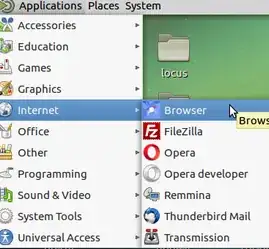
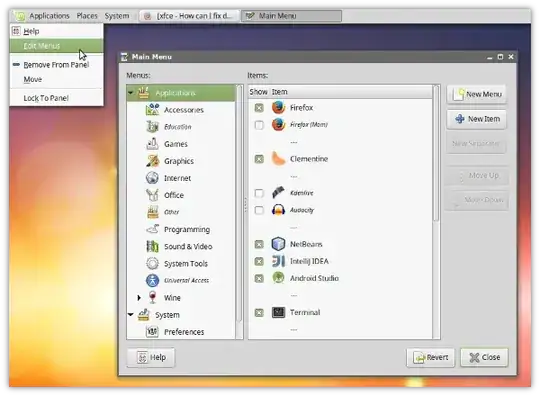
alacartedoesn't exist... the menu editor I get with right click on applications can also be accessed via Control Centre > Look & Feel > Main Menu. Do you have anything there? – Zanna Jul 01 '16 at 13:32.desktopfiles have fatal errors and need to be edited. If you post the contents of the files, we can figure out how to fix them. – Zanna Jul 02 '16 at 08:11