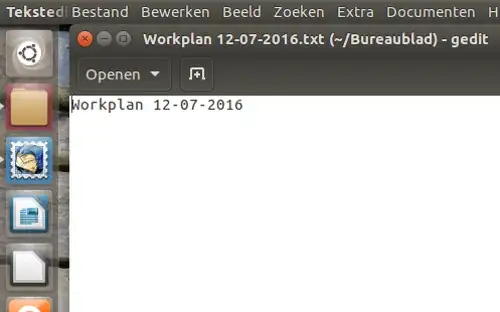I have recently started using Linux and I want to create a script that will do the following:
- Generate a text file where the first line is: Work Plan {todays date}
- Save it with the name work_plan_{todays date}
- (Optional - not essential like points 1 and 2) Open it full screen height, half screen width.
How can I write a script that will do this and that I can call from any terminal without having to out its full path? That is, I want to just type, for example, gen-work-plan and not /usr/home/document/gen-work-plan...
Does anyone know how I can do this?