I'm trying to recover the data of a damaged hard drive using testdisk. I did all good, did the quick search, the deeper seach, and then, after confirming that my files had been found by testdisk, I wrote the partition table. and restarted the computer. So, now I think I got an even bigger problem. The hard disk is now sowing in testdisk as a 2199GB drive, and if I plug it directly into the SATA port, as recommended in the testdisk FAQ, even my BIOS can't recognize it properly, and I can't run testdisk again since it doesn't recognize the drive with it's normal size (that's 500GB).
Trying to mount the drive for read only to an attempt to recover data isn't working either, I get the message that the "NTFS is inconsistent".
I tried to see the drive in the Windows Disk Manager, but it takes a really long time to show up, and still showing as raw, with no info about its size.
 the output of testdisk in recognizing the drive. You can see my personal hard drive(sda) and the drive I want to recover(sdb) both should list as 500GiB.
the output of testdisk in recognizing the drive. You can see my personal hard drive(sda) and the drive I want to recover(sdb) both should list as 500GiB.
One thing to note is that the disk space ocupied in the list by sda(my hard drive) is the disk space occupied by the hard drive I want to recover. Actually the amount of disk space ocuppied in my HD is 110GB.
I can confirm that the drive isn't dead because the LEDs light up and I can feel the disk running.
if I use smartmontools or gsmartcontrol to see the hard drive status I get this as result:
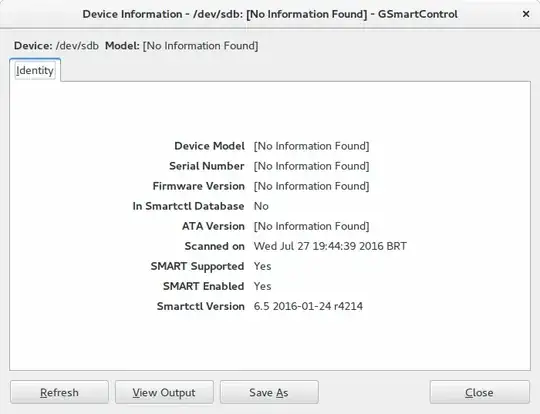 the details screen for the drive
the details screen for the drive
It's very important for me to recover that data because it evolves college and master's degree material, and my last backup is from 1 month ago(I can't do it everyday due the space avaliable in my backup External USB Drive).
I hope someone can help, and I know that a lot of people have this problem too.
Facts that can be of useful knowledge:
R-Studio demo was useless in my test, if I try to open it with the drive pluged the program just doesn't work/doesn't respond.
WD Lifeguard Diagnostic isn't proofing useful either, since it doesn't show the drive on it's table.
The drive doesn't look psychically damaged.
EDIT 1:
As requested, the [ Geometry ] screen:

Should I try to tweak the number so they show the true disk capacity or there's a recovery option?
EDIT 2: The drive is a WD Blue, model WD500LPVX
EDIT 3:
The command parted -l /dev/sdb output goes as below:

the sudo grep -abiro "NTFS " /dev/sdb command output gave me, after some time of running:
grep: /dev/sdb: Input/output error
Correcting the print, looks like the sdb unmounted before I did the parted command, the image above is the real output.
One thing to notice, the grep command after the first output taking around 20 seconds, does instantly give the same output if I run the command again without unplugging the drive.
EDIT 4:
ddrescue has been running for some hours by now, but I'm finding some points weird in the behavior of the outputs, as follow:
First, a sample of some lines of the status.log file:
# Rescue Logfile. Created by GNU ddrescue version 1.19
# Command line: ddrescue /dev/sdc /media/sidious/Supply/dotk/bkpHD/copy.img /media/sidious/Supply/dotk/bkpHD/status.log
# Start time: 2016-07-29 01:05:36
# Current time: 2016-07-29 01:30:51
# Copying non-tried blocks... Pass 1 (forwards)
# current_pos current_status
0x8482360000 ?
# pos size status
0x00000000 0x00010000 *
0x00010000 0x00010000 ?
0x00020000 0x00010000 *
0x00030000 0x00020000 ?
0x00050000 0x00010000 *
0x00060000 0x00040000 ?
Should it be like this?
Second, the command output can be seen here:

I'm not sure if the values presented in the rescued, ipos, and opos are wrong or not, so I ask someone to tell me if should be like this. the drive has a real capacity of 500GB, and some of the numbers shown are bigger than that.
Also, the size of the copy.img file is 0 bytes. Does this means that there's no data being copied or that there's no sucessful data to recover?
EDIT 5:
After a long process and wait, with a lot of replugging the drive to keep the process going, looks like ddrescue finished, but the .img file has 0 bytes. Did I do anything wrong? I just followed the instructions given.
EDIT 6
I'm marking this question as solved, since the process given to solve the error would mostly work if the drive wasn't "dead". Thanks to everyone who gave it's thoughts and especially to Andrea Lazzarotto.
testdiskyou should see[ Geometry ]as an option. Please post a screenshot of the data it shows. – Andrea Lazzarotto Jul 28 '16 at 11:29[ Geometry ]option appears as the screenshot. I'm not sure how should I tweak the numbers, but I know that the amount of sector and sector size is wrong. When I rantestdiskfirst the sector size was different, as well as the number of sectors – inblank Jul 28 '16 at 15:37sudo parted -l /dev/sdb. – Andrea Lazzarotto Jul 28 '16 at 17:02sudo grep -abiro "NTFS " /dev/sdb(keep the space afterNTFS). – Andrea Lazzarotto Jul 28 '16 at 17:05grepone. – Andrea Lazzarotto Jul 28 '16 at 17:13Input/output errorDid it run for a while or was it immediate? In the second case, please plug it again and retry. – Andrea Lazzarotto Jul 28 '16 at 18:20sudo parted /dev/sda unit s printand if like your first parted info, should be your exact partition table. See also: http://askubuntu.com/questions/386752/fixing-corrupt-backup-gpt-table/386802#386802 and: http://www.rodsbooks.com/gdisk/repairing.html – oldfred Jul 29 '16 at 00:56sda, my local drive, the damaged drive isn't giving any reading about it's partition table. – inblank Jul 29 '16 at 04:20