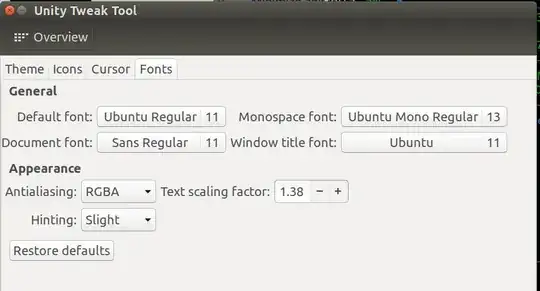I have a 4k resolution screen and the display resolution shows: 3840x2160. I do not want to reduce this resolution. Here is the problem:
I see extremely small fonts, I need to touch my nose to the screen to see when:
- I login for the first time after a fresh install of Kubuntu 16.04
- Login screen after reboot or logoff
- I install applications like Skype, Gedit, Matlab (img below)
- grub loader screen
- Small icons when looking through the system menu etc. (img below)
Solutions found:
- Goto K button>System Settings>Font>Force Fonts DPI = 230
- None yet
- None Yet
- Alter the resolution in /etc/default/grub
- None Yet
Kindly help!
Screenshots:
System Specifications: Kubuntu 16.04, Dell Precision 5510 4k touch screen with NVIDIA Quadro M1000M