How to fix The destination is read-only error on HDD partition with Windows 8.1 dual boot?
4 Answers
For me the solution was quite simple:
killall nautilus
First I tried with gpart and disk utilities to erase the partition but the problem still there, I saw answers about mount by hand or about win solutions but it doesn't make sense for me because my usb was created with an image of ubuntu with dd!. At the end, it seems to be a nautilus's bug. Just restart your PC or kill your nautilus and the problem will gone.
- 781
-
-
I certainly don't know but I suppose. But it's easier to open a terminal with ctr-alt-t and you don't lose your opened windows. – Rodrigo Jan 22 '18 at 18:45
-
1
-
2This worked for me for a mounted network volume. That's just bizarre. Thank you. – mikato Feb 02 '18 at 22:31
-
1
-
I have the same issue and tried almost everything. Fortunately, found a solution to the problem from this thread : Read-only partition, dual boot WIn10
The Windows 10 update reseted it to the default fast startup which is a form of hibernation.
You need to disable this feature (again, probably) in Windows and then shutdown, not reboot. Once done properly you'll be able to access the data partition normally with read/write permissions.
How to disable hibernate on windows : https://www.cnet.com/how-to/how-to-enable-or-disable-hibernate-in-windows-10/
Open the terminal (MAKE SURE THAT YOU DON'T HAVE ANYTHING OPEN THAT USES THAT DRIVE!) and then type:
sudo mount -o remount,rw /dev/sda3
Now you should have the drive mounted as read-write. If not, then try:
sudo mount -f -o remount,rw /dev/sda3
or sudo umount /dev/sda3 sudo mount -rw /dev/sda3
If the umount was successful but the mount after it was failed try to put at the last mount command in this answer, in front or after the -rw argument -f to force the operation.
(NOTE: I HAVEN'T TRIED THIS BUT I'VE USED THESE COMMANDS AT MY OWN PROBLEMS LIKE THIS BUT ONLY SOME OF THEM ARE WORKING. FOR ME THIS WAS HAPPEN A WHILE AGO AND I CAN'T REMEMBER THE EXACT SAME COMMANDS THAT I USED TO FIX THE PROBLEM AND THERE CAN BE SOME SYNTAX ERRORS AT SOME COMMANDS AND I CAN MISSED SOME COMMANDS THAT CAN FIX YOUR PROBLEM.)
- 33,355
- 17
- 105
- 120
- 1,155
- 1
- 8
- 13
-
-
-
Shortly: Open terminal and type : sudo mount -o remount,rw /dev/sda3 /mnt/8C7496A274968E98 then press enter. – ThonkDifferent Aug 07 '16 at 18:25
-
sudo mount -o remount,rw /dev/sdd1
replace sdd1 with your hdd or pendrive.
To check which one is yours type in terminal:
lsblk
and find your drive there and notice the device or partition and replace yours in above command.
this might work :)
note: "replace partition not disk"
- 3,164
- 71
- 1
- 2
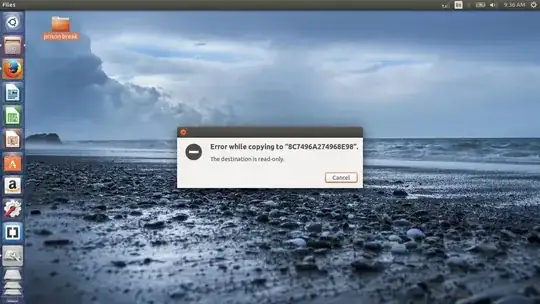
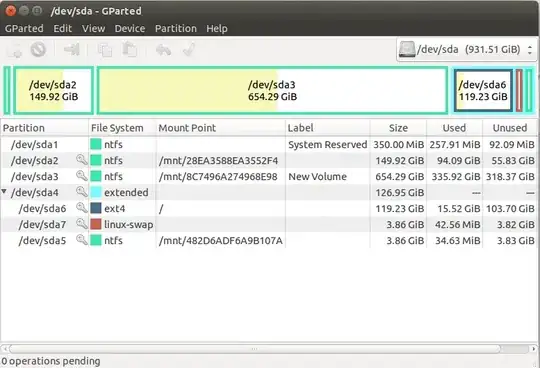
apt-get install gparted. Then launch it and post a screenshot of it. – Mörkö Aug 07 '16 at 14:14