I recently got a new Dell xps 13 developer edition with Ubuntu 14.04. Since I got a software update my wireless network device has stopped working. lshw -C network gives:
*-network UNCLAIMED
description: Network controller product: Wireless 8260 vendor: Intel Corporation physical id: 0 bus info: pci@0000:3a:00.0 version: 3a width: 64 bits clock: 33MHz capabilities: cap_list configuration: latency=0 resources: memory:dc200000-dc201fff
The additional drivers tab in the settings menu also seems to be stuck on "Do not use this device", even though it shows other drivers. When I try to change the driver, I am unable to do so. This laptop does not have a Ethernet port.
This is my first time using Linux, so a clearly explained answer would be helpful. So far I have tried other solutions which I could find for similar problem, but to no avail.
As requested:
When checked in modinfo iwlwifi | grep 0050 it gives:
alias: pci:v00008086d0000095Asv*sd00_0050_90bc*sc*i*
alias: pci:v00008086d0000095Asv*sd00_0050_2Abc*sc*i*
alias: pci:v00008086d0000095Asv*sd00_0050_20bc*sc*i*
alias: pci:v00008086d0000095Asv*sd00_0050_02bc*sc*i*
alias: pci:v00008086d0000095Asv*sd00_0050_0Abc*sc*i*
alias: pci:v00008086d0000095Asv*sd00_0050_00bc*sc*i*
alias: pci:v00008086d0000095Asv*sd00_0050_12bc*sc*i*
alias: pci:v00008086d0000095Asv*sd00_0050_10bc*sc*i*
alias: pci:v00008086d000008B1sv*sd00_0050_72bc*sc*i*
alias: pci:v00008086d000008B1sv*sd00_0050_70bc*sc*i*
alias: pci:v00008086d00000896sv*sd00_0050_27bc*sc*i*
alias: pci:v00008086d00000896sv*sd00_0050_25bc*sc*i*
alias: pci:v00008086d00000897sv*sd00_0050_17bc*sc*i*
alias: pci:v00008086d00000897sv*sd00_0050_15bc*sc*i*
alias: pci:v00008086d00000896sv*sd00_0050_07bc*sc*i*
alias: pci:v00008086d00000896sv*sd00_0050_05bc*sc*i*
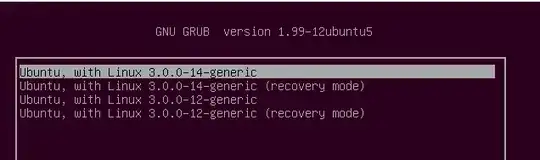
sudo modprobe iwlwifi? – chili555 Aug 09 '16 at 18:49dmesg | grep iwl– chili555 Aug 09 '16 at 19:55lspci -nnk | grep 0280 -A2and also: uname -r` – chili555 Aug 09 '16 at 20:24>, with nothing else showing up, not even a new :~$... When I trieduname -rit gave:3.19.0-66-generic– Mechtoid Aug 09 '16 at 20:42lspci -nnk | grep 0280 -A2gives:3a:00.0 Network controller [0280]: Intel Corporation Wireless 8260 [8086:24f3] (rev3) Subsystem: Intel Corporation Device [8086:00550] 3b:00.0 Unassigned class [ff00]: Realtek Semiconductor Co., Ltd. Device [10ec:525a] (rev 1)– Mechtoid Aug 09 '16 at 20:45sudo updatedb && locate oem-wirelessupdatedb will take a few moments, please be patient. Finally:dmesg | grep dkms– chili555 Aug 09 '16 at 20:45sudo updatedb && locate oem-wirelessgives nothing.dmesg | grep dkmsgives nothing as well – Mechtoid Aug 09 '16 at 20:49lspci -nnk | grep 0280 -A2Is the subsystem 0055 or 0550 or ... what? Whatever it is, check this:modinfo iwlwifi | grep 0550or whatever subsystem you found. I suspect the problem is that it is not covered at all without a Dell-specific tweak we've been unable to uncover and therefore fix so far. – chili555 Aug 09 '16 at 20:52