As mentioned in a comment, I couldn't get the mentioned metronomes (existing for Linux/Ubuntu) working on 16.04, at least not out of the box. I didn't spend much time in getting it to work, since practically all of them give the impression to be abandoned.
Time to write one...
This answer (work in progress) should eventually lead to a metronome, including GUI. A good time to mention possible features you'd like.
1. CLI metronome
Creating a straightforward metronome turns out to be shockingly simple:
#!/usr/bin/env python3
import subprocess
import sys
import time
bpm = int(sys.argv[1])
pauze = 60/bpm
while True:
time.sleep(pauze)
subprocess.Popen(["ogg123", "/usr/share/sounds/ubuntu/stereo/bell.ogg"])
How to use
The metronome needs vorbis-tools, to play the sound
sudo apt-get install vorbis-tools
- Copy the script above into an empty file, save it as metronome.py
Run it with the bpm as argument:
python3 /path/to/metronome.py <bpm>
e.g.:
python3 /path/to/metronome.py 100
To run it with 100 beats per minute
Note
For the sound, I used the file /usr/share/sounds/ubuntu/stereo/bell.ogg, which should be on your system by default (tested 14.04/16.04). You can however use any (.ogg) sample you like. In the final version, A number of options (sounds) will be available.
2. Shockingly simple GUI version
As a next step, a very basic version, the last version without an installer:
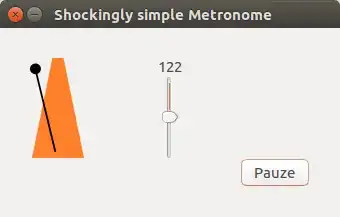
The script
#!/usr/bin/env python3
import gi
gi.require_version('Gtk', '3.0')
from gi.repository import Gtk
import sys
import subprocess
import time
from threading import Thread
import os
path = os.path.dirname(os.path.realpath(__file__))
class MetroWindow(Gtk.Window):
def __init__(self):
Gtk.Window.__init__(self, title="Shockingly simple Metronome")
self.speed = 70
self.run = False
# maingrid
maingrid = Gtk.Grid()
maingrid.set_column_homogeneous(True)
maingrid.set_row_homogeneous(False)
maingrid.set_border_width(30)
self.add(maingrid)
# icon
image = Gtk.Image(xalign=0)
image.set_from_file(os.path.join(path, "icon.png"))
maingrid.attach(image, 0, 0, 1, 1)
# vertical slider, initial value, min, max, step, page, psize
self.v_scale = Gtk.Scale(
orientation=Gtk.Orientation.VERTICAL,
adjustment=Gtk.Adjustment.new(self.speed, 10, 240, 1, 0, 0)
)
self.v_scale.set_vexpand(True)
self.v_scale.set_digits(0)
self.v_scale.connect("value-changed", self.scale_moved)
maingrid.attach(self.v_scale, 1, 0, 2, 1)
self.togglebutton = Gtk.Button("_Run", use_underline=True)
self.togglebutton.connect("clicked", self.time_out)
self.togglebutton.set_size_request(70,20)
maingrid.attach(self.togglebutton, 3, 3, 1, 1)
# start the thread
self.update = Thread(target=self.run_metro, args=[])
self.update.setDaemon(True)
self.update.start()
def scale_moved(self, event):
self.speed = int(self.v_scale.get_value())
def time_out(self, *args):
if self.run == True:
self.run = False
self.togglebutton.set_label("Run")
else:
self.run = True
self.togglebutton.set_label("Pauze")
def pauze(self):
return 60/self.speed
def run_metro(self):
soundfile = "/usr/share/sounds/ubuntu/stereo/bell.ogg"
while True:
if self.run == True:
subprocess.Popen([
"ogg123", soundfile
])
time.sleep(self.pauze())
def run_gui():
window = MetroWindow()
window.connect("delete-event", Gtk.main_quit)
window.set_resizable(False)
window.show_all()
Gtk.main()
run_gui()
The image

How to use
Like the cli version, this one needs vorbis-tools:
sudo apt-get install vorbis-tools
Copy the script into an empty file, save it as metro.py
- Right- click on the image above, save it In one and the same directory as the script (exactly) as:
icon.png.
Simply run the metronome by the command:
python3 /path/to/metro.py
3. PPA for the Orange Metronome
It is done!
The metronome is ready for installation.
The Orange Metronome comes with a set of different sounds to choose from, and the beats can be grouped. All changes are applied immediately on the running metronome:
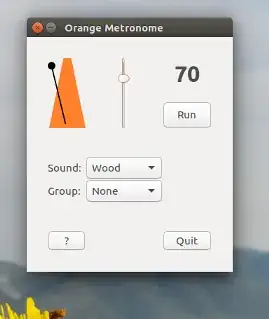
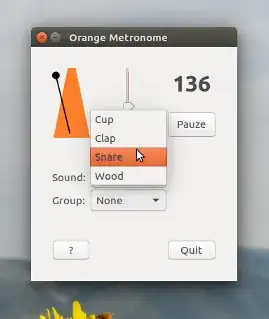

To install:
sudo apt-add-repository ppa:vlijm/orangemetronome
sudo apt-get update
sudo apt-get install orangemetronome
Work to do
Currently, the metronome comes with four different sounds to choose from. Probably a few will be added in the next few days, some of them will be replaced/updated
On the longer term
For the longer term, I am thinking of adding the option for (custom) complex structures like 3+3+2, 2+2+2+3 etc., which I always missed in existing metronomes.
Finally
The latest (current) version 0.5.3 adds a number of sounds, but more importantly, the option to run irregular (composite) beats. In this version, they are hard coded. Will be customizable from version > 1.

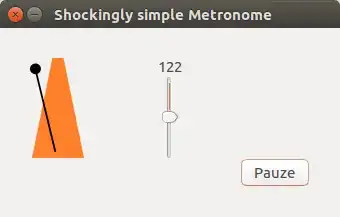

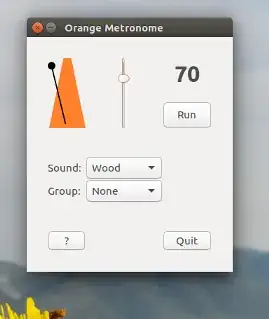
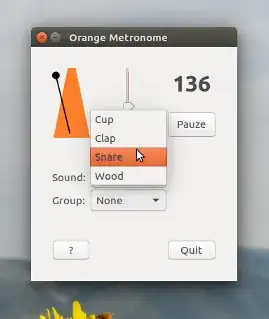


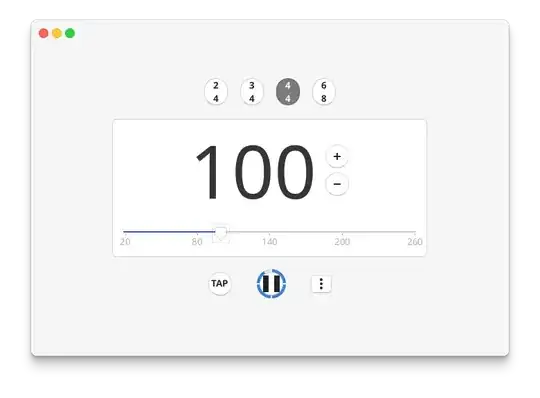
Gtickdoes a good job actually but if @JacobVlijm can write another one, well and good. – Parto Aug 20 '16 at 23:39