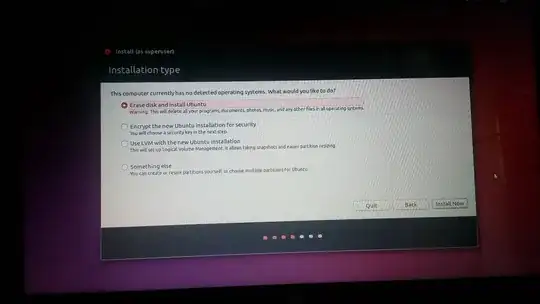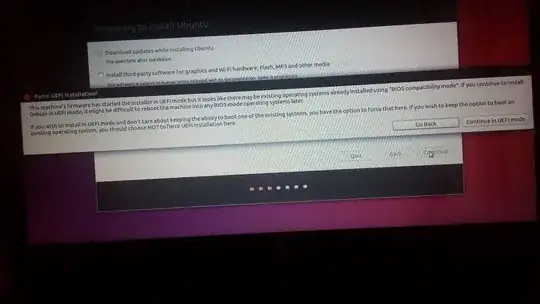I am new to Linux and I am trying to install it for Learning purpose so I will be familiar with it.
I am installing Ubuntu 16.04 with my existing Windows 10 in my HP Notebook.
I am following a tutorial and it says to select "Install Ubuntu alongside Windows Boot Manager" in "Installation Type" dialog box. See Here !
But in my case, I am not getting this option in "Installation Type" dialog box.
below is my screenshot when installing Ubuntu..
What should I don now ?
I have one more question about Swap partition. I am having Windows 10 in C: drive and I want to install Ubuntu in D: drive and I want to make D: drive as a Swap partition, so it can be use by both OS.
And I am having below error when I install Ubuntu. Please check this image and let me know why this Error is :
Please help me, thank you !