I'm running Ubuntu 16.04 and would like to invert my touchpad scrolling so that moving my two fingers towards the monitor causes the screen to scroll up. Previously, there used to be an option in mouse and touchpad settings that allowed for this. Similarly, gsettings indicates that touchpad configurations are deprecated. Thoughts?
Edit: the xinput command gives this output:
Virtual core pointer id=2 [master pointer (3)]
⎜ ↳ Virtual core XTEST pointer id=4 [slave pointer (2)]
⎜ ↳ ImPS/2 Generic Wheel Mouse id=14 [slave pointer (2)]
⎣ Virtual core keyboard id=3 [master keyboard (2)]
↳ Virtual core XTEST keyboard id=5 [slave keyboard (3)]
↳ Power Button id=6 [slave keyboard (3)]
↳ Video Bus id=7 [slave keyboard (3)]
↳ Power Button id=8 [slave keyboard (3)]
↳ Sleep Button id=9 [slave keyboard (3)]
↳ Integrated_Webcam_HD id=10 [slave keyboard (3)]
↳ AT Translated Set 2 keyboard id=13 [slave keyboard (3)]
↳ DELL Wireless hotkeys id=15 [slave keyboard (3)]
↳ Dell WMI hotkeys id=16 [slave keyboard (3)]
For some reason, I don't see a trackpad listed. I'm on a Dell Latitude E5570 laptop that definitely has a trackpad. Additionally, no mouse and trackpad options appear to support the trackpad.
Also, looking at the directory /usr/share/X11/xorg.conf.d/, I only see these configuration files:
10-amdgpu.conf
10-evdev.conf
10-quirks.conf
11-evdev-quirks.conf
11-evdev-trackpoint.conf
50-synaptics.conf
50-vmmouse.conf
50-wacom.conf
51-synaptics-quirks.conf
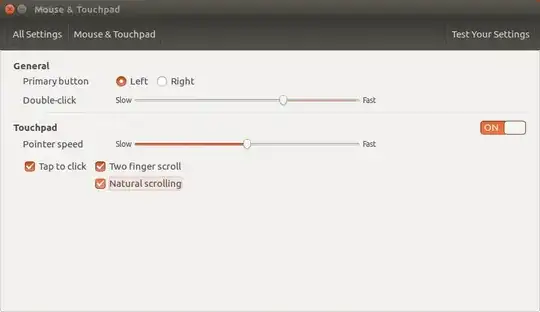
xorg-synapticsorlibinput? – Pilot6 Sep 01 '16 at 15:42libinputis not installed, so it is not an issue. It looks like your touchpad is not supported. Does scrolling work at all? – Pilot6 Sep 01 '16 at 17:22xinput list-props 14– Pilot6 Sep 01 '16 at 17:28