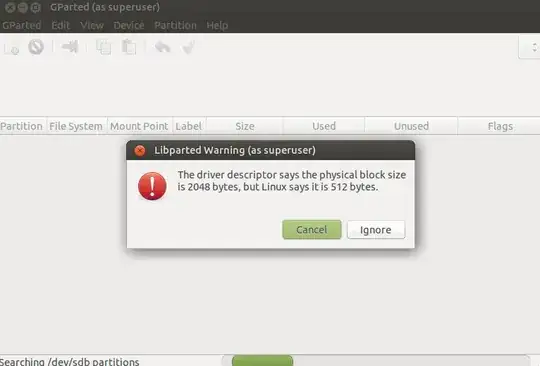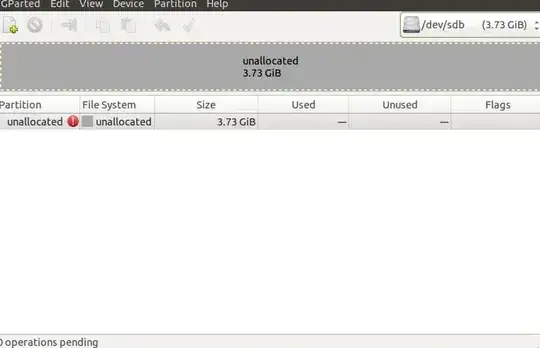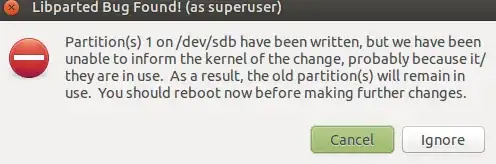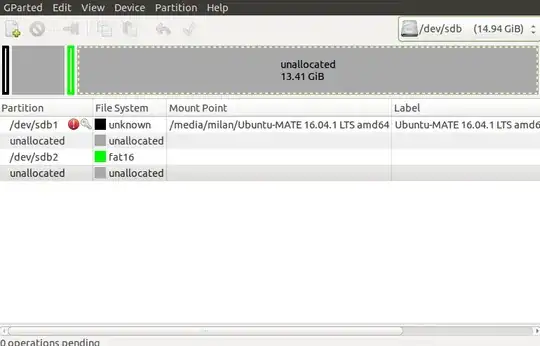I wanted to make a bootable USB stick so I ran:
sudo umount /dev/sdX
sudo dd if=/path/to/ubuntu.iso of=/dev/sdX bs=4M && sync
as per this answer.
I wanted to format the USB so I can use it again, but I got this message from gparted:
If I select "Cancel", I get this:
with which I can't do anything. And if I select "Ignore" I get this message:
and after that I get this mess:
How can I get my USB back?