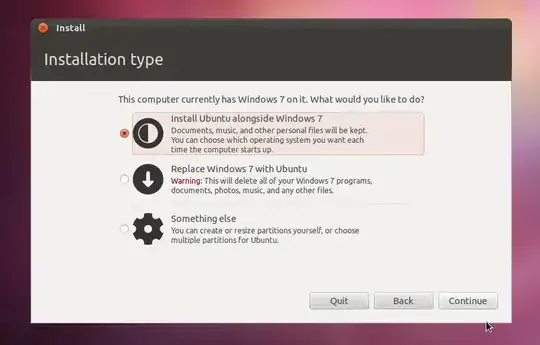This is what happens when you choose one of the two options "install alongside" or "something else"
OPTION "INSTALL UBUNTU ALSONGSIDE WINDOWS 7"
After choosing it you can shrink the whole windows partition with a slider to let's say 100M/100M - assuming you have 200M space, which I know is not enough as you need at least 8G space left.
Then the installer will continue installing Ubuntu to your new partition. It also configures the bootloader Grub for the multiboot setup you desire. It does not touch windows except for shrinking the partition to get free space for Ubuntu. This is recommended for absolute beginners, who do not care much for partitioning.
OPTION "SOMETHING ELSE"
Choosing this option lets you partition your HDD/SSD manually to your likings. Let's say you have the 200M mentioned above, you can split them into 2 more primary partitions - let's say / and /home (you can't create a swap partition then, you have to use a swapfile). How much space you assign and which filesystem (eg. ext4 or ext3) is up to you . you can also choose the device Grub is installed to.
This is for experienced users, because certain features like hibernating are harder to achieve.