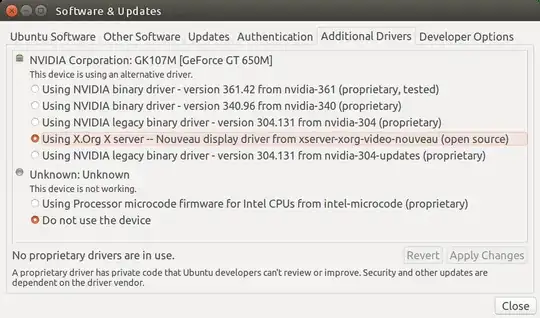I have an Integrated Intel graphics and AMD Radeon R5 M230 graphics card. and I want to switch to AMD whenever I want to.
I ran the lspci command for you to see.
00:00.0 Host bridge: Intel Corporation Haswell-ULT DRAM Controller (rev 0b)
00:02.0 VGA compatible controller: Intel Corporation Haswell-ULT Integrated Graphics Controller (rev 0b)
00:03.0 Audio device: Intel Corporation Haswell-ULT HD Audio Controller (rev 0b)
00:14.0 USB controller: Intel Corporation 8 Series USB xHCI HC (rev 04)
00:1b.0 Audio device: Intel Corporation 8 Series HD Audio Controller (rev 04)
00:1c.0 PCI bridge: Intel Corporation 8 Series PCI Express Root Port 3 (rev e4)
00:1c.3 PCI bridge: Intel Corporation 8 Series PCI Express Root Port 4 (rev e4)
00:1c.4 PCI bridge: Intel Corporation 8 Series PCI Express Root Port 5 (rev e4)
00:1d.0 USB controller: Intel Corporation 8 Series USB EHCI #1 (rev 04)
00:1f.0 ISA bridge: Intel Corporation 8 Series LPC Controller (rev 04)
00:1f.2 SATA controller: Intel Corporation 8 Series SATA Controller 1 [AHCI mode] (rev 04)
00:1f.3 SMBus: Intel Corporation 8 Series SMBus Controller (rev 04)
01:00.0 Ethernet controller: Realtek Semiconductor Co., Ltd. RTL8111/8168/8411 PCI Express Gigabit Ethernet Controller (rev 10)
02:00.0 Network controller: Qualcomm Atheros QCA9565 / AR9565 Wireless Network Adapter (rev 01)
03:00.0 Display controller: Advanced Micro Devices, Inc. [AMD/ATI] Sun LE [Radeon HD 8550M / R5 M230]