I'm running 14.04. I ran sudo apt-get update and sudo apt-get upgrade, which failed with an error:
dpkg: error processing archive /var/cache/apt/archives/
linux-image-3.19.0-66-generic_3.19.0-66.74~14.04.1_amd64.deb (--unpack):
cannot copy extracted data for './boot/System.map-3.19.0-66-generic'
to /boot/System.map-3.19.0-66-generic.dpkg-new':
failed to write (No space left on device)
Now, my machine won't boot. I can get to the login screen, but when I enter my password, I immediately get logged out after seeing a glitchy screen like this (sorry for the glare):
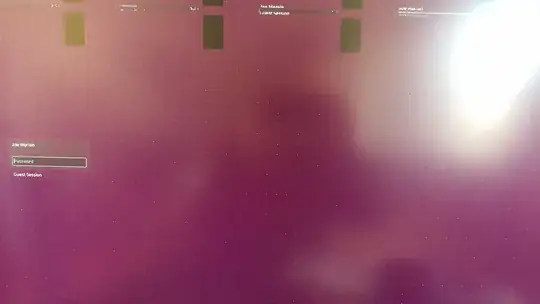 Trying to boot in recovery mode gives me this output:
Trying to boot in recovery mode gives me this output:
 (
(mountall: fsck /boot [957] terminated with status 1)
It looks like there's a problem with /boot, but I can't figure out how to repair it.
I've also had trouble booting from more recent kernels, so I've been booting from 3.19.0-49.
/var/log/apt/term.logwhich contains a copy of the full terminal output of your lastaptcommands. Find your last session and please copy the error and add it to your question. Let's see if that's related. – Byte Commander Sep 23 '16 at 18:21/bootran out of space. Try http://askubuntu.com/questions/89710/how-do-i-free-up-more-space-in-boot and reinstall that kernel update afterwards. – Byte Commander Sep 23 '16 at 18:36$ ls /bootlists nothing... any ideas? – Joe Mornin Sep 23 '16 at 18:46