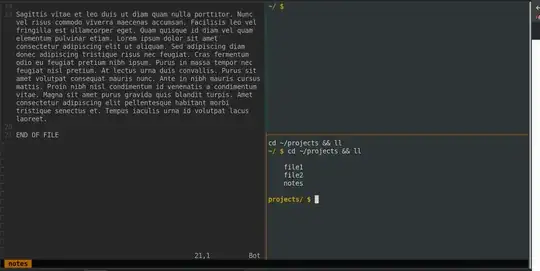It can be easy to enable and disable automatic tmux sessions on login by using Byobu application. You can use Byobu as an interface to tmux to address this need, it makes it simple to do what you are asking. In a terminal, run following commands:
sudo apt-get install byobu
sudo byobu-enable
sudo -i
When the root user logs in via the console, SSH, or with sudo -i, Byobu will attach to an existing tmux session or create a new one if one is not already running. Use sudo -i instead of sudo -s. The -s option only starts a shell, not a login shell. You should use sudo -i to emulate a full login, which also loads roots ~/.profile, and this is where byobu will install itself when you run
byobu-enable.
You can configure different sessions from your .tmux.conf as below:
# initialize sessions
bind S source-file ~/.tmux/session1
bind s source-file ~/.tmux/session2
And then you can format the sessions as you require:
#session1
new -s SessionName -n WindowName Command
neww -n foo/bar foo
splitw -v -p 50 -t 0 bar
selectw -t 1
selectp -t 0
This would open 2 windows, the second of which would be named foo/bar and would be split vertically in half (50%) with foo running above bar. Focus would be in window 2 (foo/bar), top pane (foo).
Byobu makes setting up and starting tmux automatically very simple.