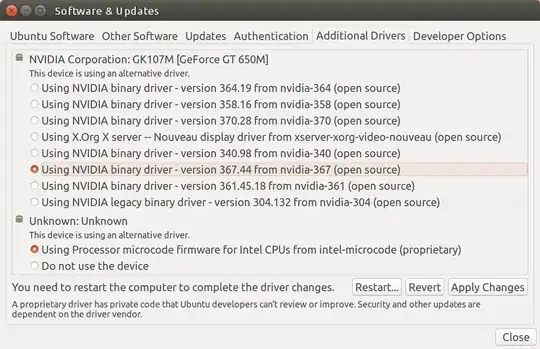You didn't say which 4.6 Kernel. eg 4.6.3 Kernel fixed numerous Dell ACPI issues according to documentation if memory serves me correctly. You should know specifically which kernel version solves your FPS (frames per second) issues before upgrading.
Besides this 4.6.x series is already at EOL (End of Life) and you should go with 4.7.5 unless it is known to be broken with Nvidia.
In Ubuntu you can get more up-to-date Nvidia drivers (than your #340) from System Settings, Software & Updates, Additional Drivers:
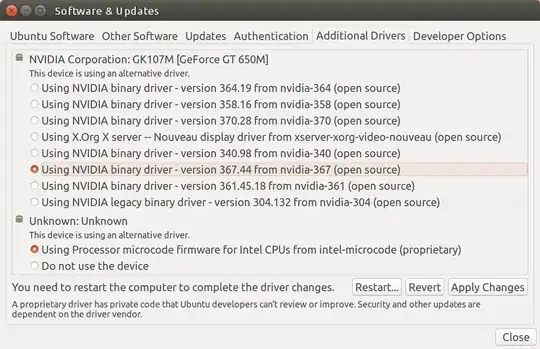
Going to this screen first is probably your best bet with Ubuntu 16.04. Many of these drivers are tested by the Ubuntu team which may not be a 100% guarantee does offer greater peace of mind. I'm not sure why the Nvidia drivers are listed as open source because last time I looked they were marked as proprietary.
You should update your question with your Nvidia card model, your computer make and model and the exact kernel version you are running (output of uname -a).
I suggest installing and using kernel version 4.7.5 instead of 4.6.x. Bear in mind that kernel version 4.8 will be here soon and support for 4.7.x series may end soon after. Linux Kernel 4.9 will be the next LTS (Long Term Support) version.
Edit 1 - Tried Nvidia Driver 367.44 on my laptop
After posting the answer I went back into Additional Drivers and the Nvidia drivers were in a different order with 367.44 at the bottom. I clicked the Apply button and it took about 5 minutes to install the drivers. Then I clicked the Restart button.
Upon boot I got a blank screen with a frozen cursor at the top. Apparently it happened to lots of others and the solution is to reboot and enter e in the grub menu. Find the line with "quiet splash" and add the parameter nomodeset and press F10 to continue booting.
Then up comes the famous low resolution 640x480? login screen that prompts you for your password in an endless loop. So press Ctrl+Alt+F2 for the console login screen. Then type:
sudo prime-select intel
sudo reboot
Now the system is back to using HD4000 Intel Integrated Graphics and I've successfully installed Nvidia for the first time in the 2+ years of owning this laptop. Granted the first thing I did was turn Nvidia off!
If this happens to you, people recommend going to the Nvidia website.
Edit 2 - Upgrade Kernel and other Intel tips
The OP commented Kernel 4.6.0 is being used so an upgrade to 4.7.5 should be done. How to upgrade the kerenl is described in an answer I wrote to another Intel question: Ubuntu 15.10: Various "types" of freezes and now unexpected shutdown. Also included in this answer are helpful (for me and hopefully for you) tips on:
- Intel Microcode
- Intel cstate
- Intel pstate
- Update your Linux Kernel version Optional
- Disable Intel Turbo Boost overheating
As always, please post a follow-up comment on what works / doesn't work.
Edit 3 - Add Nvidia repositories before selecting driver
Unconfirmed answer from: Install Nvidia driver instead nouveau suggests you first run:
sudo apt-add-repository ppa:graphics-drivers/ppa
Which starts out with this information screen:
Fresh drivers from upstream, currently shipping Nvidia.
## Current Status
Current official release: `nvidia-370` (370.28)
Current long-lived branch release: `nvidia-367` (367.44)
For GeForce 8 and 9 series GPUs use `nvidia-340` (340.98)
For GeForce 6 and 7 series GPUs use `nvidia-304` (304.132)
## What we're working on right now:
- Normal driver updates
- Investigating how to bring this goodness to distro on a cadence.
## WARNINGS:
This PPA is currently in testing, you should be experienced with packaging before you dive in here. Give us a few days to sort out the kinks.
Volunteers welcome! See also: https://github.com/mamarley/nvidia-graphics-drivers/
For my Nvdidia Geforce GT650M it recommends 304 driver. Therefore installing 367 may have been a mistake for my platform.
After adding Nvidia repository the linked answer says to run:
sudo apt update