I'm using Ubuntu 11.10 with Unity and would like to switch between workspaces with a keyboard shortcut.
Is there any way to achieve this?
I'm using Ubuntu 11.10 with Unity and would like to switch between workspaces with a keyboard shortcut.
Is there any way to achieve this?
The shortcut Ctrl+Alt + arrow keys allows you to move in the workspaces.
You'll need to turn workspaces on if you're on 13.04+.
In 13.04 workspaces are disabled by default. To enable them, open "Appearance" from the dash. It looks like this:

Switch to the "Behavior" tab and check "Enable workspaces".
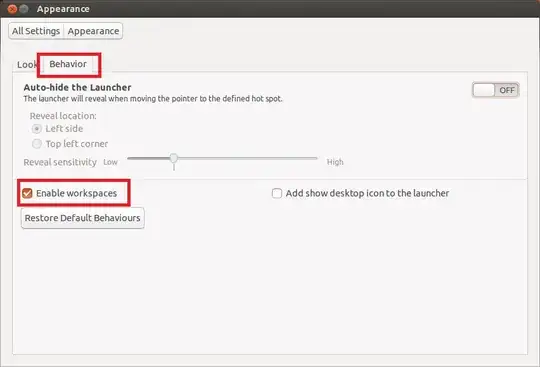
After that the normal shortcuts will work:
Super+S for the workspace overview and Ctrl+Alt+Arrow Keys to switch between the individual workspaces.
In 12.04 and above, you can set shortcuts for this by launching keyboard from the Dash and choosing the shortcuts tab. Choose the Navigation option, then just change the various settings for Switch to workspace...

I use CTRL-ALT-F1 for workspace 1, CTRL-ALT-F2 for workspace 2 and so on.
This setting can also be changed in CompizConfig Settings Manager (not installed by default, so sudo apt-get install compizconfig-settings-manager if you want to use it). That program will also let you set things like moving to the next workspace when your mouse hits the edge of the screen - a setting I find too fiddly to use personally, but some might like.
To get through time and time again with speed.
– prosody-Gabe Vereable Context Dec 11 '14 at 07:10CTRL-ALT-F1 led me to a CLI and I didn't know how to get back to GUI from there, so I had to reboot. Advice to future readers: IF YOU DON'T KNOW HOW TO GET FROM TTY1 TO UNITY, DON'T HIT CTRL-ALT-F1 :D
– thymaro
Aug 10 '18 at 05:55