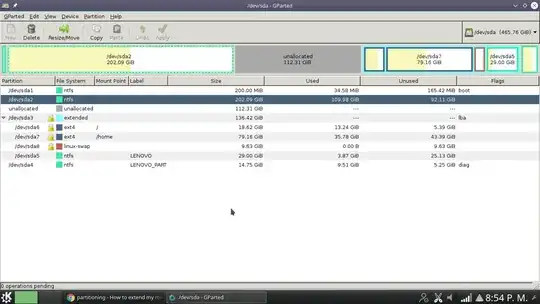As mentioned, there are a number of ways to do this.
First, I hope that you resized your Windows partition using Windows built-in Disk Management app, not gparted. If you DID use gparted, please boot into Windows RIGHT NOW and assure that you haven't caused any problems there.
Second, BACKUP all your important data on sda7 (/home).
Third, boot to the Ubuntu Live DVD in "Try Ubuntu" mode, and start gparted. In gparted, first issue a swapoff command, found in the menus. No partitions should have a gold padlock next to the partition name. All of the remaining steps in gparted should be done ONE AT A TIME. Don't stack commands.
Note, please understand that you can delete/move/resize partitions. I move partitions left/right by dragging the entire partition. I resize by dragging the right handle of the partition.
Next we have to move the entire extended partition sda3 all the way left. This will bring along the contained partitions sda6/7/8/5. (This particular move may have to be done by changing the numerical space BEFORE the start of the partition to zero).
Then we have to resize the extended partition sda3 by either 1) dragging its rightmost handle all the way to the right, or 2) numerically setting the space AFTER the partition to zero.
Then we move sda5 first, and then sda8 partitions, all the way to the right.
Then we resize sda7 (/home) to increase it by, say, ~+80GB (adjust to your own requirements). Then move sda7 all the way right.
Then we resize sda6 (/) maximum to the right. This will increase the size to ~+30GB.
Go back to the menus and issue a swapon command.
Done.
Let me know if you have any questions. Cheers, Al