I just realized using gnome-disk-utility (3.18.3.1) that my 16.04 installation is featuring several small loop devices.
In detail:
- 78 MB Loop Device (/var/lib/snapd/sn_ntu-core_352.snap -> /dev/loop0)
- 76 MB Loop Device (/var/lib/snapd/sn_ntu-core_216.snap -> /dev/loop1)
- 79 MB Loop Device (/var/lib/snapd/sn_ntu-core_423.snap -> /dev/loop2)
- 705 KB Loop Device (/var/lib/snapd/snaps/tpad_12.snap -> /dev/loop3)
- 684 KB Loop Device (/var/lib/snapd/snaps/tpad_11.snap -> /dev/loop5)
- 705 KB Loop Device (/var/lib/snapd/snaps/tpad_13.snap -> /dev/loop6)
Image showing gnome-disk-utility
My questions are as follows:
- What are those loop devices used for?
- Is that an expected behaviour in 16.04?
- Can I remove them? And if so - how (just by unmounting)?
- Is there any risk in removing the 2 installed snaps mentioned below (tpad and ubuntu-core)
UPDATE
Installed snaps
According to snap list I do have
- tpad (1.8.1)
- ubuntu-core (16.04.1)
installed. I remember I did tinker with snaps for a short time when I realized this option - but am pretty unsure if I installed those 2 snaps - or if they are pre-/auto-installed.
tpad is a Terminal text editor with GUI-like user interface I did install manually, as I don't use it I removed it now via sudo snap remove tpad. As a result the 2 loop devices pointing to tpad are gone in gnome-disk-utility.
So - at the current point I am still having 1 snap installed called ubuntu-core and I don't know what it is used for. The summary of this particular snap is
The ubuntu-core OS snap
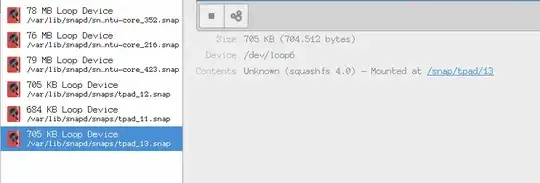
df. – Pablo Bianchi Apr 08 '17 at 20:23