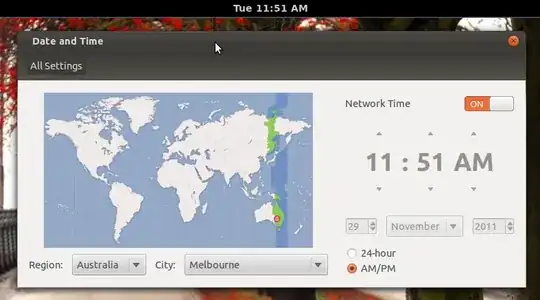
I would like to show the date in the bar up the top there (next to the time). I can not see any obvious way to enable this.
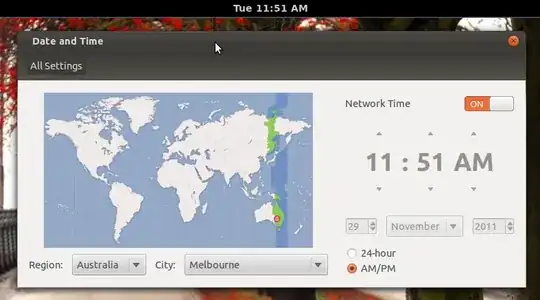
I would like to show the date in the bar up the top there (next to the time). I can not see any obvious way to enable this.
As a regular user run this in a terminal when using GNOME Shell:
gsettings set org.gnome.desktop.interface clock-show-date true
Not an ubuntu user but, if you install gnome-tweak-tool, you'll have a nice gui to adjust things like this.
I'm guessing your install from repo might be something like:
apt-get install gnome-tweak-tool
Shell->Show date in clock.
– Cerin
Mar 11 '12 at 18:57
For Ubuntu 17.10, I found using the gnome-tweak-tool to be the most convenient way.
Install gnome-tweak-tool if not already installed.
sudo apt install gnome-tweak-tool
Start the tool, either from command line, $ gnome-tweak-tool or using Dash (tweak).
Select Top Bar from left and then make the necessary changes at right under Clock.
For most people, the command line option supplied by itnet7 is probably the quickest.
However, if you like a GUI, you can use the tool dconf-editor. Simply run "dconf-editor". It is included by default with many distributions, but should be in the repositories if it isn't installed.
One you've started dconf-editor, follow the tree of settings to: org-gnome-shell-clock
and change the "Show date" checkbox (as shown below), and the seconds display for the clock too, if you like that sort of thing.
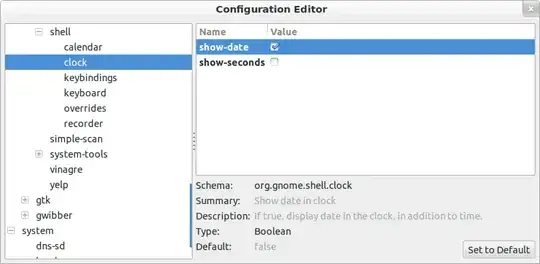
Edit: This has changed slightly for Ubuntu 12.10. Using dconf-editor, date & time settings are now located under com-canonical-indicator-appmenu-datetime.
For GNOME Shell 3.30.2 the key is org.gnome.desktop.interface clock-show-date.
I installed the "Clock override" extension for gnome-shell, which let's you configure how the date and time is displayed. https://extensions.gnome.org/extension/1206/clock-override/
In Ubuntu 12.04 you click on the time in the bar then:
Time & SettingsClock tabWeekday and/or Date and month REF: How do I show date next to time in the panel with gnome-shell? Ubuntu 18.04: The tool "dconf-editor" also works GREAT in 18.04, although the location (in the editor) has changed. dconf-editor is easily added with the included Ubuntu Software app. Simply search for "date" with deconf-editor's search feature and turn date "on".
com.canonical.indicator.datetime. See http://askubuntu.com/questions/129985/how-to-make-the-date-appear-next-to-the-time-indicator-in-gnome-classic – Rafael Xavier Sep 16 '13 at 17:31gsettings set com.canonical.indicator.datetime show-date true– earldouglas May 23 '14 at 14:12gsettings set com.canonical.indicator.datetime show-date true– Nathan S. Watson-Haigh Feb 18 '15 at 22:15