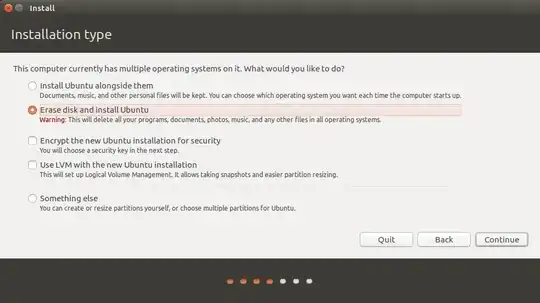When you run the Ubuntu Installer (as well as a Windows Installer), you have the option of choosing the Drive and Partition for the install. It doesn't matter if the drive is internal or external. Pendrives are External drives.
Usually the first drive in your computer is /dev/sda. The second one is /dev/sdb. If you only have one drive in your computer, and you plug in a USB stick, that drive will be the next available device which would be /dev/sdb.
During the install process just specify the specific drive which is the USB as the install target.
Other ways of identifying and being sure that you are installing to the correct specification is by looking at the size of the drive. You have mentioned that your USB stick is 128G. So if your internal drive is a different size you would be sure to pick the one that matches your USB stick.
Just plug in the Installer DVD or USB media and your target USB stick. Boot to the installer and proceed. Install it the same way you did the last time, specifying where you want it installed.
There are two destination specifications during the install process. The specification where you want the OS installed and the specification for the boot drive. As long as you don't specify your internal '/dev/sda` drive for either specification, it won't be touched.
The final install will be a complete install. When you boot to the USB with Ubuntu installed on it, there would be no apparent difference in the environment than if you had installed it on your computer's internal drive. The etc folder as you mentioned, as well as all the other folders will be there.
How to install to your 128G PenDrive:
First choose the option to **Erase disk and install Ubuntu. It's shown on the image below. When you click on continue on this screen, no changes will happen on any of the drives. It will give you an option to select the drive to erase and install.
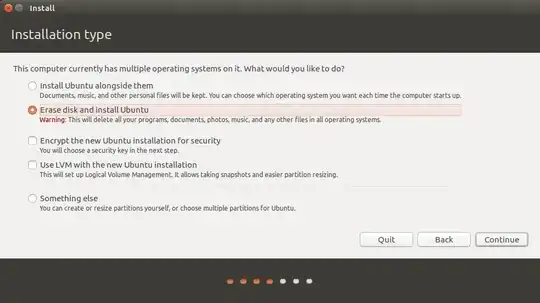
This is the screen where you select the drive that where you want the install to be applied. This is the drive that will be erased and replaced with Ubuntu. This screen has a drop-down for the selection. When you check the drop-down options it will show you the specifications of the drive such as /dev/sdX. X is the drive letter, whereas if it were an a, that would be your internal hard drive.
The info of the drive will also include the drive size and the drive manufacturer. In the case of the image, this is a 16G, /dev/sdb, Verbatim drive. It's not showing, but my drive /dev/sda is a 500G Seagate drive.
After clicking continue you will get the screen below:

After clicking Install Now the next screen will show the actions to be performed. No changes has been written up this point. The changes will be written if you click Continue after reading this warning. If you deside not to use this option, you can click to Go Back and choose something different.