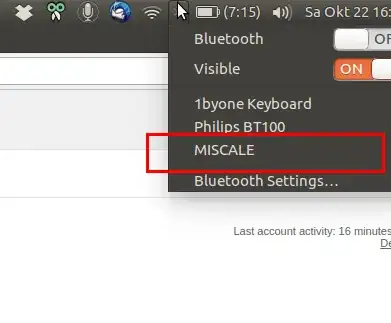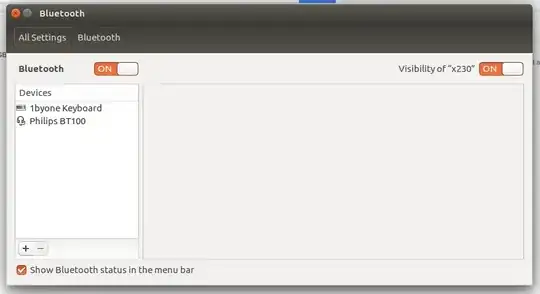I would like to remove a Bluetooth device that is shown in the indicator menu but does not appear in the Bluetooth settings menu.
-
Note that the BT settings panel by default no longer looks like this in 18.04.4 LTS, possibly earlier. If lacking a panel with the +/- buttons in the lower left, look to the terminal solution by JeLi below. Necessary even if the device to remove is listed in the panel. – cpow Apr 25 '20 at 14:17
3 Answers
I had two Bluetooth devices showing up in the “bluetooth settings menu” but that weren’t in the “Bluetooth Settings” list.
I was able to remove them buy using the terminal prompt and “bluetoothctl” - bluetooth control tool. It lists all devices in the bluetooth settings meny and their unique key number.
Open a terminal and type:
bluetoothctl
It will show a list of all devices appearing in the menu.
Step 2 type:
remove aa:bb:cc:dd:ee:ff
Where you insert the number for the wanted device to remove instead of aa:bb:cc:dd:ee:ff
The device removed should no longer be in the menu.
Quit the bluetoothcl by typing exit
- 401
-
4this answer is very much more reliable. From the GUI it often doesnt list any connected devices, whereas bluetoothctl almost always does. – DevDonkey Apr 02 '17 at 11:51
-
-
Thanks @JeLi - I wasn't able to remove a Microsoft Surface Bluetooth Keyboard from my Kubuntu 17.10 laptop using the Bluetooth Managero GUI, but
bluetoothctlremoved it without any problems. – Vanessa Deagan Dec 27 '17 at 10:09 -
-
@ManojSuthar you need to make sure that your Bluetooth is powered on. Only then you can perform operations. – Malakai Feb 17 '20 at 00:24
-
This answer is still valid in 18.04.4 LTS where the BT control panel does not operate in the way described in L. D. James' answer. I was able to remove a previously paired device that I no longer own, but had no option to do so in the GUI. – cpow Apr 25 '20 at 14:13
-
works consistently, and obviously also for KDE NEON too (I leave a note so that people with KDE can also find this brilliant answer) – Cedric May 03 '20 at 09:36
-
Thanks @JeLi, that worked for me as well. For some reason I was not able to connect my bluetooth mouse and was not able to make the bluetooth "stop seeing the device". The computer kept "seeing" it even if it was not even on anymore. Then it worked again. – Lukas Kock Aug 28 '20 at 12:14
After clicking on Bluetooth Settings which is shown in your second image, with the menu title Bluetooth Select the item you want to remove. Then click the - Button.
The MISCALE device you see in your first image is Not connected. You can only remove devices that are actually connected (paired) from bluetooth. The actual Paired devices shows up in the Bluetooth Settings list.
- 34,259
- 25,036
-
1The problem he has is that the device doesnt appear on
Bluetooth Settings– M. Becerra Oct 22 '16 at 14:44 -
-
I don't know how
MISCALEgot onto that list. I don't own this device. Thus I cannot connect to it, nor can I pair it. How to proceed? – orschiro Oct 23 '16 at 07:08 -
-
The solution below is a much better answer. That should be the "accepted answer." – ndstate Feb 15 '18 at 18:47
-
While not properly addressing the OP's issue, this answer may have been valid at one time for removing devices that did show in the BT control panel. But the default BT control panel in later Ubuntu versions is a different design and no longer has the "minus" (remove) button. At least as of 18.04.4 LTS. The answer from JeLi which uses the terminal still functions. – cpow Apr 25 '20 at 14:18
This works for me on Dell Inspiron 15 3558 running Ubuntu 19.04
Get the ID string by selecting the network icon, then the device name,
then the circular gear(?) icon.
Then type
bluetoothctl remove 64:DB:43:33:54:38
The response will be
[DEL] Device 64:DB:43:33:54:38 Lenovo C2
Device has been removed