How do I make a program (in this case, Solaar) appear in the System Settings panel in Ubuntu 16.04?
The package I want to add is located at /usr/bin/solaar. I tried taking a look at /usr/share/applications/solaar.desktop based on this question(--PLEASE READ), but nothing in the Categories entry looks exactly like what they have in the example, otherwise I would have already changed it (and have tried). Here's the whole file:
[Desktop Entry]
Name=Solaar
Comment=Logitech Unifying Receiver peripherals manager
Exec=solaar
Icon=solaar
StartupNotify=true
Terminal=false
Type=Application
Keywords=logitech;unifying;receiver;mouse;keyboard;
Categories=Utility;GTK;
# This line is provided by the manufacturer, but doesn't produce
# the desired effect when uncommented:
#Categories=Utility;GTK;Settings;HardwareSettings;
# I created this line based on the linked post, but it doesn't work:
#Categories=Utility;GTK;Settings;X-GNOME-Settings-Panel;HardwareSettings;
#X-GNOME-Settings-Panel=Solaar
...when I modified the file, I was sure to sudo update-desktop-database as indicated in the linked question.
Bonus: I'd like the item to appear under "Hardware."
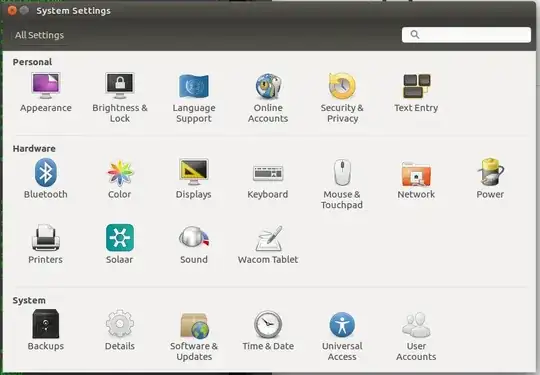
solaarto manage my Logitech wireless mouse or keyboard on Linux Ubuntu?. – Gabriel Staples Feb 03 '22 at 00:35