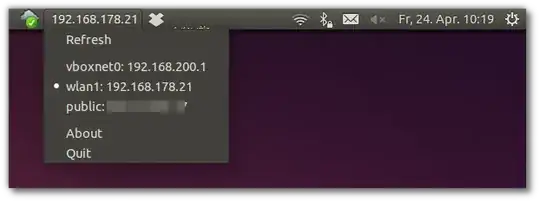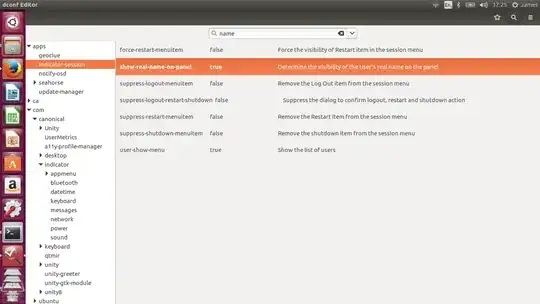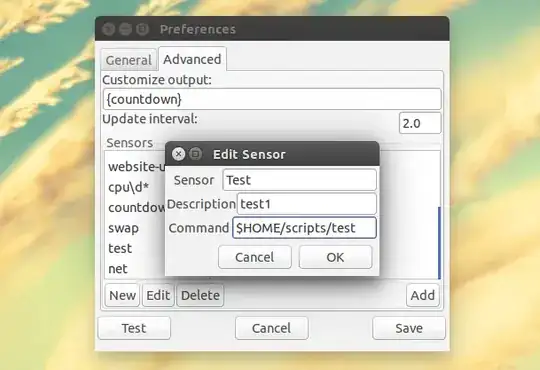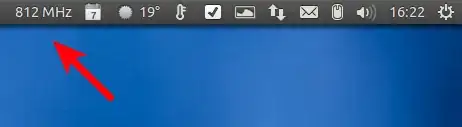For your IP, you can use indicator-ip. Open the terminal and run:
sudo apt-add-repository ppa:bovender/bovender
sudo apt-get update
sudo apt-get install indicator-ip
It will look something like this:
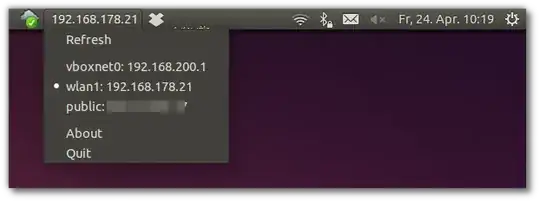
For the real username, install dconf-editor by running sudo apt-get install dconf-editor. Once that's done, open up dconf-editor, and navigate to apps and then indicator-session. Look for show-real-name-panel and turn that on to true (it is false by default) and that will show your username.
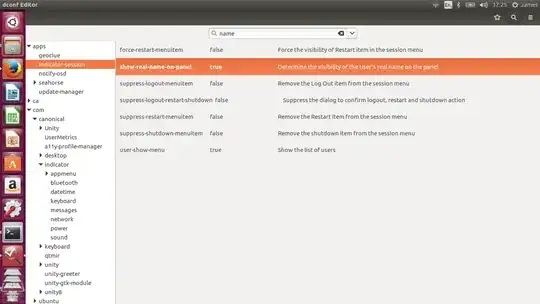 .
.
For older releases, use gsettings set com.canonical.indicator.session show-real-name-on-panel true.
If you would like to disable it, run gsettings set com.canonical.indicator.session show-real-name-on-panel false
For the rest(and if you like you can do the IP as well), we can create our own indicators. We need to first install sysmonitor.
sudo add-apt-repository ppa:fossfreedom/indicator-sysmonitor
sudo apt-get update
sudo apt-get install indicator-sysmonitor
Open sys-monitor, and click on the Advanced Tab. We need to add a new script, so we click "New", thus we have this screen.
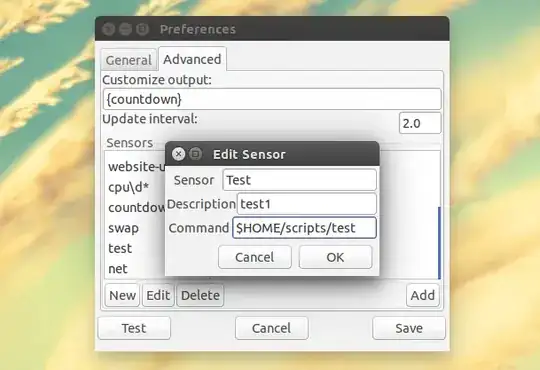
In the Command Section, add your the required script you want to run. For example we will add the "Boot-Time" indicator.
So in the command we will write uptime -s. Add whatever description you want and name. Save it and look for your newly added script, and then click "Add". Your script should now appear on the topbar.
For example, here is the script to display the current CPU frequency for the first core:
echo $(grep "cpu MHz" /proc/cpuinfo | head -1 | cut -d ' ' -f3 | cut -d '.' -f1) MHz
Here is the indicator
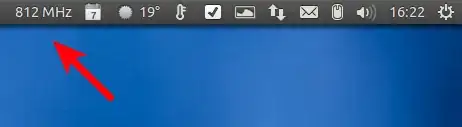
UPDATE
If you looking for your internal IP, create a script(as described above) and in the command box, add this:
ip route get 8.8.8.8 | awk '{print $NF; exit}'
That should get you the internal IP.
WebUp8 Team - SysMonitor Reference