I started using a system that has sat dormant for about a year, so unfortunately some of the setup details are a little hazy. Grub is loaded with 1 instance of Ubuntu 14 inside the grub loader. This instance can only see about 4GB of the much larger (~200+GB) drive. I think this means the entirety of the grub partition is only 4GB.
There is a second instance of Ubuntu, this time Ubuntu 16 on the PC. When it boots up it does not go through the Grub dialogue. It also has access to much more of the hard drive (Don't have the exact number, but well over 150GB).
When the computer boots up I arbitrarily get grub->14 or 16. It used to be I mostly got 16 which was fine, it has all the work I do. Occasionally it would boot grub->14 which has no work and is basically a blank install on a small drive. I would reboot and again end up at 16. Not ideal but I'm lazy, don't reboot much, and it was workable. However recently 16 did an updated, needed a reboot and now it's only booting grub-14.
Based on the behavior above I believe 16 and grub are logical siblings when grub should be a logical parent of ANY operating system on the machine.
I'm looking for options to dig myself out of this hole. A complete reinstall is an option but not preferred. I don't have a problem blowing away the grub->14 partition as it was a failure. I am interested in what if any are my options in getting 16 inside a grub control after the fact.
Edit1: There is a comment suggesting a grub update and a duplicate flag indicating the same. I ran grub update grub 2 update both with reboots. No difference in behavior. Is there a configuration file that needs a new entry? If so do I need to indicate the location of the missing OS? How would I find out such a thing?
Edit2: I ran lsblk and sudo parted -l to get the following. Apologies for the screenshot. The 14 install doesn't have the right network card drivers for connectivity to copy/paste.
Edit 3:pvdisplay produces the following
Eldergeek asked the following in the comments:
Just so I'm clear, you installed Ubuntu 14.04 on one drive and 16.04 on the other within hours of each other?
No, originally I installed 2 copies of 14.04. I think my plan was to put the bootable details on the faster of the two drives. I mixed them up and did a second install on the otber drive, That was recently upgraded to 16.04 shortly before I lost all access to that install. If I prioritize that drive I get a grub rescue prompt. I believe this is a new development, not positive though.
The intention is to boot the 16.04 Ubuntu and provide additional space for that.
Yes
The 14.04 Ubuntu is unimportant
Yes
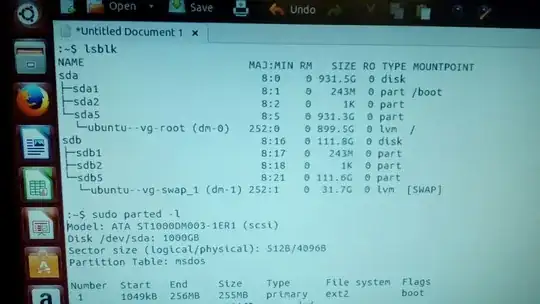
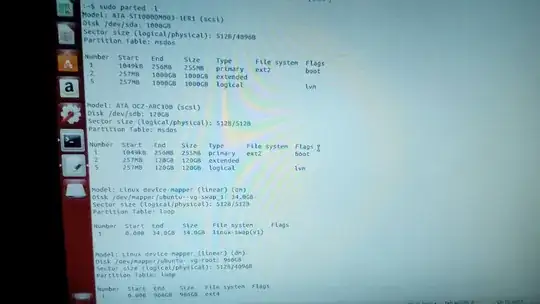
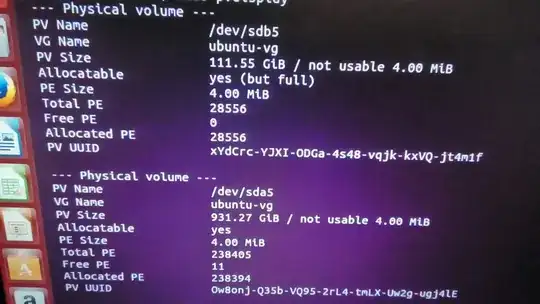
lsblkandsudo parted -land add the output to your post, please. – muru Dec 01 '16 at 01:47ddusing one of these as the source and the other as the target? Have you tried usingtestdiskto search for overwritten partitions? – Elder Geek Dec 01 '16 at 15:19testdiskwhen I'm back in front of the machine. – BZN_DBer Dec 01 '16 at 16:11pvdisplayand let me know if the following statements are true. A) The intention is to boot the 16.04 Ubuntu and provide additional space for that. B) The 14.04 Ubuntu is unimportant. – Elder Geek Dec 01 '16 at 18:15pvdisplayand which if any of the statements A & B are true. Thank you for helping us help you! – Elder Geek Dec 01 '16 at 18:31