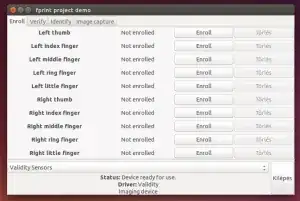Instead, use the link below because you might have wrong repos.
I tried it and it is working for me.
GUI FINGERPRINT SCANNER
As long as your laptop has a scanner, the above method should work
You can also try this method
Install proprietary Validity driver via terminal as below.
Download the .tar file from here on Google Drive and cd to the directory where it was saved, then run these commands:
tar xf vfs495.tar
cd vfs495
sudo apt-get install alien
sudo alien Validity-Sensor-Setup-4.5-118.00.x86_64.rpm
sudo dpkg -i validity-sensor-setup_4.5-119_amd64.deb
sudo apt-get install libssl1.0.0
sudo ln /usr/lib/x86_64-linux-gnu/libssl.so /usr/lib/libssl.so.0.9.8
sudo apt-get install libcrypto++-dev
sudo ln /usr/lib/libcryptopp.so.9 /usr/lib/libcrypto.so.0.9.8
Compile and install libfprint
mkdir libfprint
cd libfprint
rpm2cpio ../libfprint-0.0.6-18.20.1.src.rpm | cpio -i --make-directories
tar xf libfprint-0.0.6.tar.bz2
cp ../libfprint-validity.patch ./libfprint-validity.patch
cd libfprint-0.0.6/
patch -p1 < ../libfprint-validity.patch
sudo apt-get install libusb-dev libcrypto++-dev libssl-dev libglib2.0-dev libmagickcore-dev checkinstall
./configure --prefix=/usr
make
sudo checkinstall -install=no make install
sudo dpkg -i libfprint_0.0.6-1_amd64.deb
Compile and install fprint_demo
cd ../..
sudo apt-get install libgtk2.0-dev
tar xf fprint_demo-0.4.tar.bz2
cd fprint_demo-0.4
./configure --prefix=/usr
make
sudo checkinstall -install=no make install
sudo dpkg -i fprint-demo_0.4-1_amd64.deb
Finally, enroll a finger
sudo /etc/init.d/vcsFPServiceDaemon start
sudo fprint_demo
This pop-up should appear
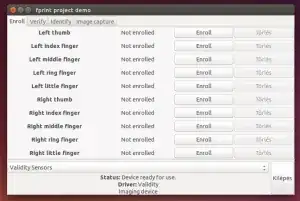
Enroll your right index finger.
You should now be good to go