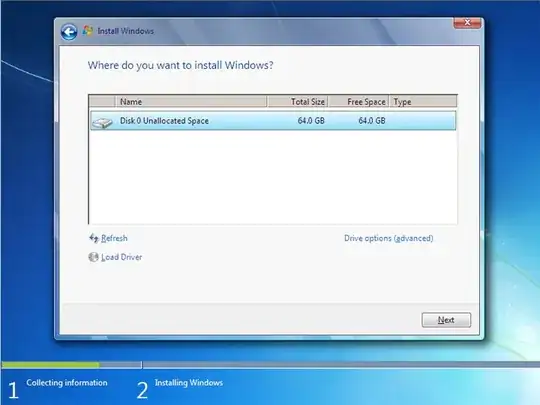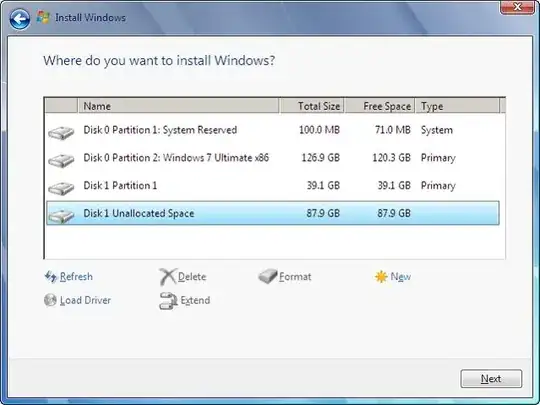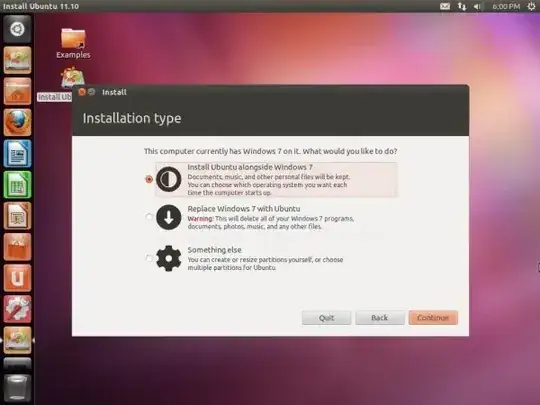Information provided here: https://askubuntu.com/a/31417/9598 can be useful for erasing all the information in your hard disk drive, which can be done via Live Session.
Reproduced here for your convenience:
Take a look at this:
How to clean a hard drive before reinstall
Placed here for your convenience:
If you refer to a fresh reinstall,
when reinstalling you will find
several options for the usage of your
hard disk drive, which includes but
not limits to:
<p>"Side by Side" install, which will
install your new OS sharing the hard
disk drive but without losing your
current installation. This way, GRUB
will be updated or installed as
required.</p>
<p>"Use the entire disk" which will
physically erase the whole disk in
order to use all its space for the new
OS install.</p>
<p>If what you wish is to use the hard
disk drive for a data tasks such as
BackUp or other data handling, you can</p>
<blockquote>
<p>achieve that by first erasing the
whole partition and do it from
scratch. Formatting the disk will also
do the trick. </p>
</blockquote>
<p>Several tools will help you to achieve
this task in Linux and other OS's.</p>
<p>In Maverick, under
"system/administration" you will find
a "Disk Utility", inside of which you
will find a disk drive and other
devices tree on the left and its
characteristics and tool list in the
right side, where you can find both
"Delete Partition" and "Format Drive"
options.</p>
<h2>You can do this from a Live Session.</h2>
<p><em>A screenshot is placed here for your convenience.</em></p>

Addittionally, take in consideration that some wireless devices has
stopped working as a part of an update from Maverick. That's my case
with a Compaq Presario V3000 (V3617LA) which wireless isn't working
anymore even with all my efforts and all the web/forums tricks.
Good Luck!
Be aware that this procedure will delete ALL the data, including operating system and everything, so if you don't have an operating system installed, your computer won't boot anymore.
Additionally, if you wish to reinstall the Windows 7 OS in your computer, the Install process offers Advanced options for deleting, formatting and creating new partitions in your hard drive at the very moment that you are installing.
For that purpose you will find a screen like this:
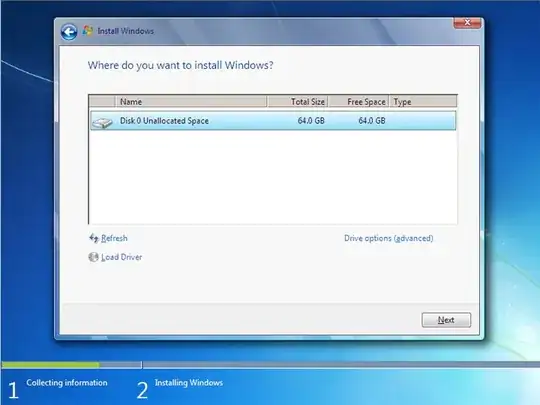
On which you can click on the "Drive options (advanced)" link in order to see this:
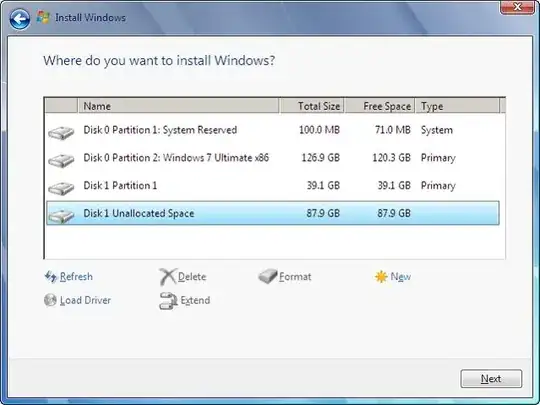
Note that both images are from different sources, the last one shows you several partitions, which can be erased by using the tools provided.
You may wish to look for an install step-by-step process/manual for Windows 7 if that's what you wish. Take in consideration that if you wish to install Ubuntu again, you will have several options in the partitioner when installing, which includes but not limits to "Use the entire disk", as shown in this partitioning tool screenshot:
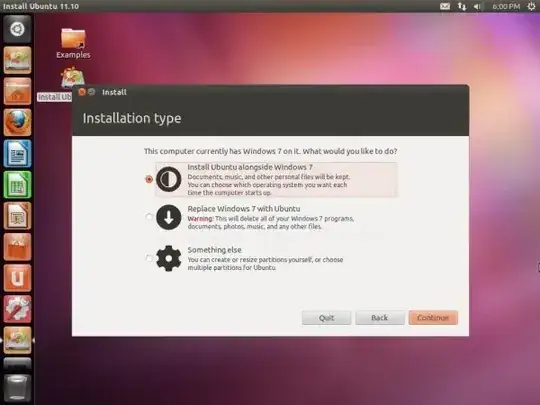
Please let us know if you require further information on what you wish to do.
Good luck!