Honestly I like working in a dark environment (Twilight on my all my editors), and recently I switched from a Windows to Linux (Ubuntu 16.04 with Unity Desktop on a PC). And being a night worker the brightness is a little harmful to my eyes.
I searched for a bit and these were some of the commands I have tried so far after realizing that the GUI is just not giving me what I need - A Dimmer Screen.
$ dconf-editor
A snap of the values of the dconf-editor.
$ add-apt-repository ppa:indicator-brightness/ppa
$ apt-get update
$ apt-get install indicator-brightness
Nothing happened after toggling the new indicator.
$ apt-get install xbacklight
$ xbacklight -set 40
$ xbacklight -set 20
Enabled Xbacklight at startup
$ ls /sys/class/backlight/
acpi_video0
I dont seem to have intel_backlight so I didn't do this last hack on my system.
$ gedit /etc/rc.local
echo 900 > /sys/class/backlight/intel_backlight/brightness
I am a little lost. I would like to know if there is any tool that I can use to decrease the brightness on the system as a whole besides this or is there something that I am missing as a Noob user?
I use Screen Dimmer for Firefox, Twilight for my Code Editors and the terminal is already black. It is the window applications like the File Viewer, Libre Office etc that needs to be dimmed down. I would consider getting a darker desktop theme also (if that is possible) as a valid answer.
Thank-you for being patient enough to read through this rather unintentionally long question.
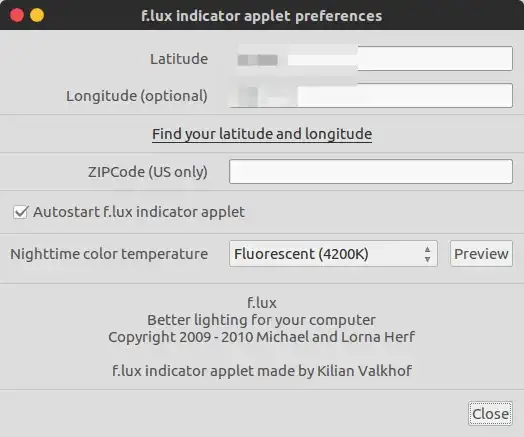

ls /sys/class/backlight/acpi_video0? – mikewhatever Dec 10 '16 at 13:06echo 900 > /sys/class/backlight/acpi_video0/brightnessand restarted the system ... Sadly no change @mikewhatever – JustYourAverageOnion Dec 10 '16 at 13:26echo xxx | sudo tee /sys/class/backlight/acpi_video0/brightness, where xxx may range from 0 to 1000 – mikewhatever Dec 10 '16 at 13:52echo xxx | ...the range being 0-100. Really thanks for what you are doing here ... Makes me wanna continue using Ubuntu :) – JustYourAverageOnion Dec 10 '16 at 14:13redshiftandflux– M. Becerra Dec 10 '16 at 14:28/sys/class/backlight/acpi_video0/? How aboutmax_brightness, does it have a value? – mikewhatever Dec 10 '16 at 15:55acpi_video0were already there and the values were all modified by me at sometime through my tinkering. The value currently stands at 100. @mikewhatever Even at 1000 theecho 101 | ...wasn't working (I am assuming that was what you were getting at?) And thankyou for your help too (b^-^)b – JustYourAverageOnion Dec 11 '16 at 06:29