I want to dual-boot Ubuntu 14.04.5 alongside Windows 10 but I don't know how to partition the drives. I've read some tutorials but most of them don't have the same partitions that I have so I'm still confused on partitioning.
Upon opening GParted this is what I see:
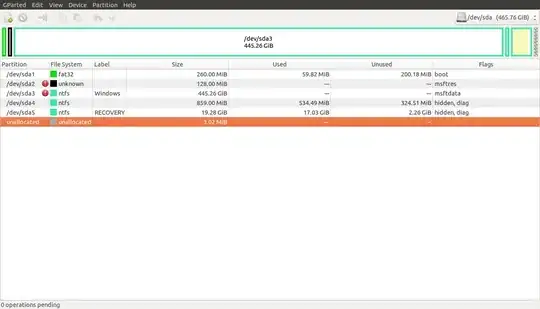
(source: lostsmallworld at sites.google.com)
Is there a way that I can shrink Windows 10 without losing files so that I can have a partition for Ubuntu? I'm currently writing this from within the booted livecd since I can't get into Windows for some reason (sometimes the login screen doesn't show up or it does and it takes a very long time to show the users and password box then when I'm able to log in I can't open anything -- no apps, no folders, not even the start menu) And before anyone says that Windows is corrupted or whatever, I think this is mostly due to the last update since it was working before the latest update.
Edit: On GParted I selected sda3 and tried to change the size of it but it doesn't work. I tried to drag it back and forth but nothing happens? Sda3 shows white for the drive.
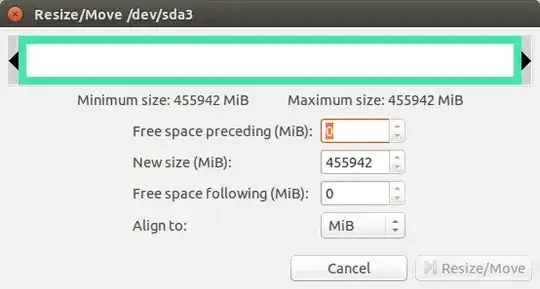
(source: lostsmallworld at sites.google.com)
I then tried another partition, sda4, and that one I can drag back and forth. The bar also shows some yellow for the minimum size and then white for the rest of the drive.
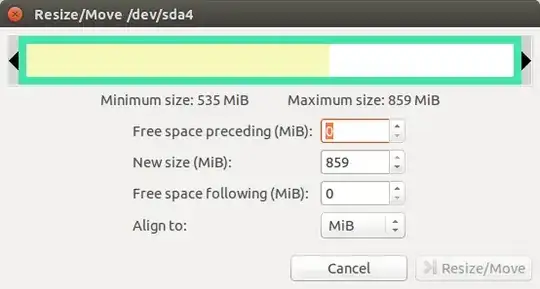
(source: lostsmallworld at sites.google.com)
Can I not make a partition for Ubuntu at all, seeing that I can't change the "Windows" partition?