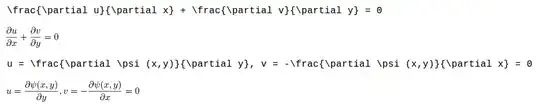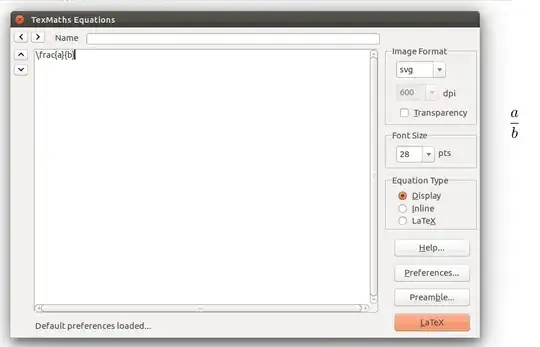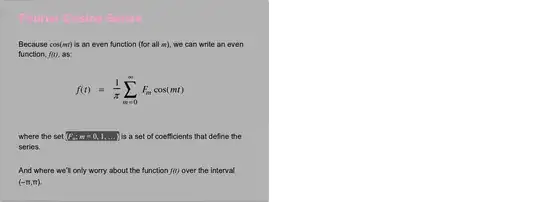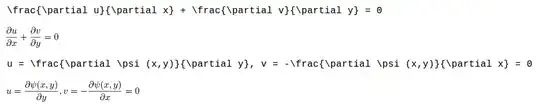TexMaths
TexMaths is an extension designed to provide LaTeX support in LibreOffice. LaTeX equations can be inserted as images (SVG or PNG formats) and the LaTeX code is saved into the image attribute for further editing. To insert your first equation into a document, simply type a LaTex math instruction in the text field of the TexMaths Equations window and then click on the LaTeX button. Example: x(t) = \mu ^2 (t) should produce the equation x(t)=µ²(t)
TexMaths is open source software licensed under the GPL.
Installation
Install TexLive.
sudo apt-get install texlive texlive-binaries dvipng
Download the TexMaths extension by following the download link at the official TexMaths website. The file to download ends in an .oxt extension.
Open LibreOffice Writer and install the TexMaths extension using the Tools -> Extension Manager menu.
Close and reopen LibreOffice Writer. You will see a four new TexMaths icons in the toolbar. Click on the TexMaths System Configuration icon and fill in the paths of your programs (usually /usr/bin for all).

Usage
- Run TexMaths by clicking on one of the TexMaths Equations icons. Clicking on the first Pi icon which is marked by a black arrow in the below screenshot will open a new TexMaths Equations window. You need to type a group of mathematical symbols in LaTeX format inside the TexMaths Equations window instead of typing it directly on the slide

Don't do it this way

Do it this way
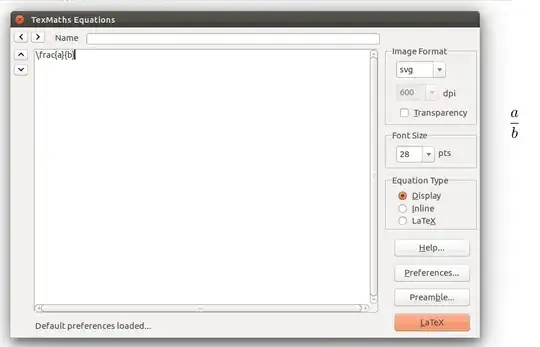 Select either Display or Inline Equation Type. Display looks better than Inline
Select either Display or Inline Equation Type. Display looks better than Inline
After the equation is added to the slide, you can drag it to its correct position on the slide.

- There can be images of mathematical symbols and plain text mathematical symbols together in the same slide, as in the below slide where the large equation in the middle is an embedded image and the highlighted text is plain text.
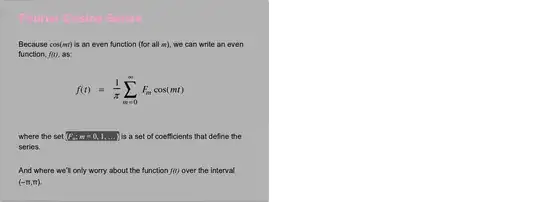
Examples