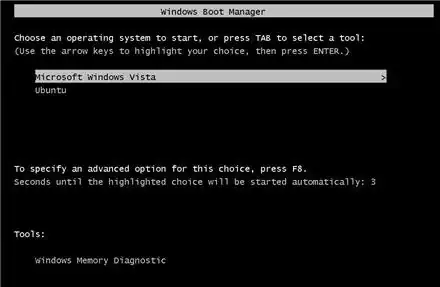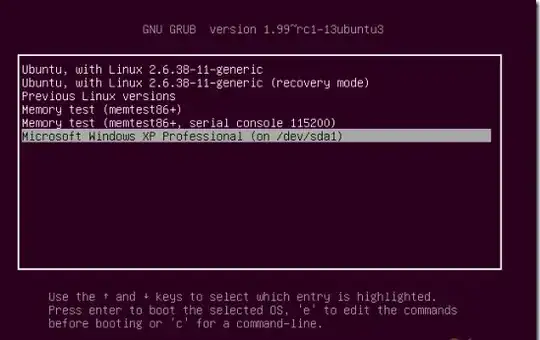What you are seeing is a different bootloader. When you were using Wubi Ubuntu was installed within Windows and the Windows bootloader was used to choose between which operating system you wished to boot into
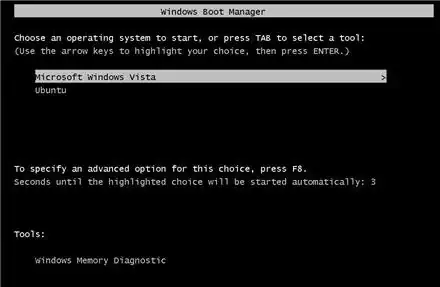
Now that you have installed Ubuntu onto a different drive a different bootloader, Grub2, has been installed. There is no need to worry that you have broken anything :)
You now will have a few more options when you start your computer, though they may at first glance seem a bit more complicated than the simple Ubuntu or Windows options.
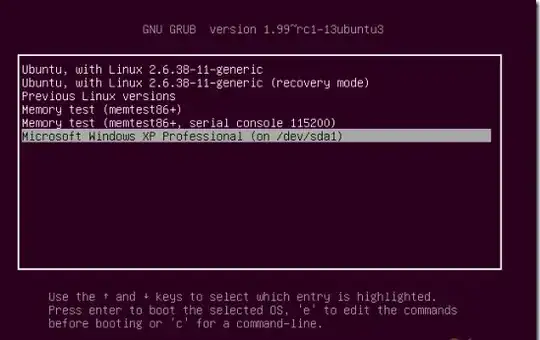
The items and order of the menu may vary slightly on your system but should be basically the same.
- The first option on the list in the picture above is the normal boot
into Ubuntu option
- The second is to boot into Ubuntu in recovery mode
- The previous Linux versions option allows you to boot into Ubuntu
using an older version of the kernel which can be useful in a rare
occasion in which an update causes problems
- The memtest options allow you to check your RAM for errors
- And finally you should have an option to boot into Windows (there may
also be a further option to boot into Windows in recovery mode)