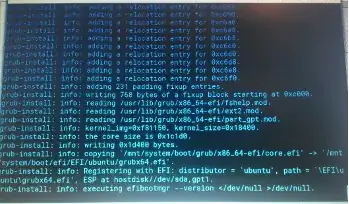I bought this computer and wanted to install Ubuntu on it. The problem is that I have been unsuccessful for more than 3 weeks. The computer comes with UEFI of very limited capabilities. It cannot be switched to legacy and there is no option select an UEFI file as trusted for execution. The only thing which can be done is to enable/disable secure boot.
Now about the problem. I tried to install Ubuntu at first in automatic mode, then also with manual partitioning in something else. In both cases the installation crashes when installing grub2 to /dev/sda and the computer hangs.
Then I decided to install without boot loader using ubiquity -b. This worked well and the installation finished without any trouble. Finally I tried to install boot loader manually using grub-install. And here I come to the same point - computer hangs.
So the problem is when efibootmgr tries to register the new entry in the UEFI. I also confirmed it by running this:
_sudo efibootmgr -c -d /dev/sda -p 1 -w -L ubuntu_
after which it again hangs.
My idea how to make it work is following:
Install Ubuntu without bootloader, install the bootloader manually without trying to register new entry to UEFI, move the bootloader from /EFI/ubuntu/ to /EFI/BOOT/ and rename it to bootx64.efi. Then I am nearly sure it will work.
Is anybody able to advise on how to:
perform grub-install without trying to register new UEFI entry by efibootmgr so that it goes through and does not make the computer freeze?
What files from /EFI/ubuntu/ I should copy to /EFI/BOOT and which of them should I rename to bootx64.efi?
If this is not the good way to go, what would be the better solution.
Thanks for any advice.