When I'm developing software I normally have one terminal with various tabs open running different things, as an example one of them is running foo
whilst the other running boo
This is fine until I power down my PC and the layout is lost. This leads me to have a daily fumble around as I try to get to get everything setup. Is there a way to automate this?
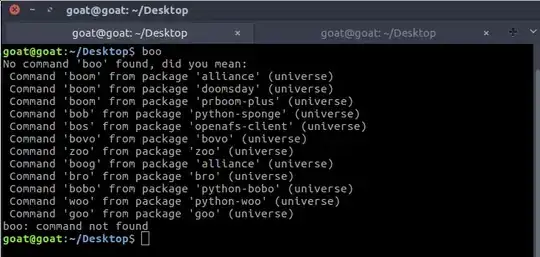
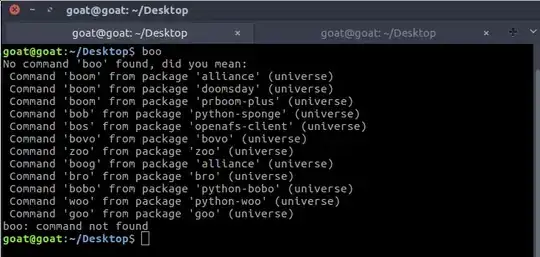
terminator. Check this http://askubuntu.com/questions/158159/how-do-i-get-terminator-to-start-up-with-my-custom-layout – Katu Dec 21 '16 at 10:13