I have my musics in another partition of the HD, and I would like that, on login, the partition to be auto-mounted, so I can just open the media player and listen to my music. Is there a way?
-
I will give that a shot and report back. – Oct 20 '13 at 00:04
-
I looked at a lot of answers, but I still didn't find the way I did it which is by adding a new entry to Startup Applications which you can get to by clicking on the gear icon in the upper right-hand corner of the Ubuntu desktop next to the clock. I created a new Automount entry in Startup Applications using a custom terminal command. – karel Oct 20 '13 at 00:08
-
If you know an answer post it. ;) – Oct 20 '13 at 00:12
-
I looked at that solution with the pysdm. But I installed it and I just does not launch – Oct 20 '13 at 00:55
-
I just use whatever comes with the default Ubuntu installation. I posted my answer as you requested. – karel Oct 20 '13 at 01:47
-
possible duplicate of How to automount my Windows partition at boot? – Lucio May 25 '14 at 16:21
-
to permanently mount the filesystem, you can add an entry in /etc/fstab: https://help.ubuntu.com/community/Fstab – Corey Goldberg Sep 26 '17 at 03:32
4 Answers
The screenshot below shows the secondary ext4 partition that is going to be automounted at startup. This partition is mounted at /dev/sda4
How to automount an ext4 partition that is on a secondary hard drive
Install udisks:
sudo apt-get install udisksUpdate: In Ubuntu 16.04 and later install udisks2:
sudo apt-get install udisks2Search for startup in the Dash and open the Startup Applications Preferences app.
Click the Add button to add a new startup program.
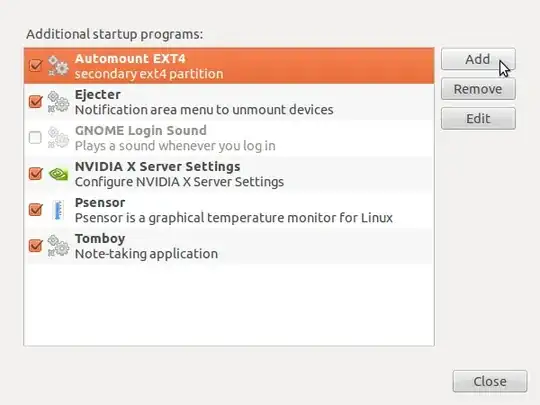
In the Name: field type in any name for the partition that you want to automount.
In the Comment: field you can optionally type a descriptive comment about the partition that you want to automount.
Open the terminal and run the command:
sudo blkidto find the UUID of the partition you want to automount. The output will be a list of information about all the partitions including their UUIDs. Running thesudo blkidcommand will produce output similar to:/dev/sda1: TYPE="ntfs" UUID="72C0DE8EC0DE57C5" LABEL="windows" /dev/sda2: UUID="30fcb748-ad1e-4228-af2f-951e8e7b56df" SEC_TYPE="ext2" TYPE="ext3" /dev/sda5: TYPE="swap" UUID="8c4e69f8-5074-42c0-8134-0b2429c4c02c" /dev/sdb1: SEC_TYPE="msdos" UUID="4848-E35A" TYPE="vfat"In this example you want to automount the
/dev/sda4partition which is selected and highlighted in blue in the screenshot that is shown above. The UUID is the value of the first hyphenated hexadecimal string that appears afterUUID=without including the two quotation mark characters. In the code block that is shown above, the UUID of/dev/sda2is:
30fcb748-ad1e-4228-af2f-951e8e7b56dfEdit the Command: field so that it is similar to this:
/usr/bin/udisks --mount /dev/disk/by-uuid/value-of-UUID-from-step-4Update: In Ubuntu 16.04 and later edit the Command: field so that it is similar to this:
/usr/bin/udisksctl --mount /dev/disk/by-uuid/value-of-UUID-from-step-4Click the Save button in the Add Startup Program window. In later versions of Ubuntu there is an Add in the lower right corner of the Add Startup Program window instead of a Save button.
The next time you start your computer, the partition on your secondary hard drive will be automounted, and the drive icon for the partition on your secondary hard drive will appear in the Launcher.
- 114,770
-
I think in your answer it would be better if you changed "value-of-UUID-from-step-4" to the actual UUID from step 4. Besides that it looks promising, and I will try it tomorrow. – Oct 20 '13 at 01:13
-
-
2I can't do that because the actual UUID that you get from running
sudo blkidwill be different for you than any of the values of the UUIDs from step 4. The values of the UUIDs will be different in different computers, so you just have to runsudo blkidand be careful to choose the UUID for the correct partition that you want to automount. – karel Oct 20 '13 at 01:21 -
1
- There is no detectable performance drop. When I boot my computer, the drive icon for the automounted partition appears along with all the other icons in the launcher as soon as I can see the desktop wallpaper.
– karel Oct 20 '13 at 01:27 -
-
I checked in my System Monitor. I didn't find any running processes for Startup Applications or mount or any CPU usage at all except for the System Monitor itself. Normally what happens is that the partition is automatically mounted at boot and unmounted at shutdown. If I logout, I can see that the partition is mounted when I login. I don't know the answer to your question about the RAM. – karel Oct 20 '13 at 01:43
-
I mean it does not continue to run. After the script executes properly it goes away. – Oct 20 '13 at 01:59
-
3@user320 It's not a script, it's a command. Just like any other command it itself won't use any RAM. – Seth Oct 20 '13 at 02:40
you can use Pysdm you can then set the drive to automatically mount from there. After installation it will be found under System>>Administration>>Storage Device Manager
- 539
You can use the following steps:
Find the UUID of the drive you want to automount with this command:
sudo blkidCopy the
UUID=""field. Only copy the numbers, letters and hyphens inside the quotes, not anything else.
An example would be the following, with numbers and letters instead of thex's andy's:yxxxxyyy-xxxy-yyyx-yyxx-yyyyyyyyyyxyAdd this command to your Startup Applications, replacing
<UUID_OF_YOUR_DISK>with the copied text from step 2:/usr/bin/udisksctl mount -b /dev/disk/by-uuid/<UUID_OF_YOUR_DISK>The disk will now be automounted on startup to
/media/$USER/$DISK_NAMEWhere
$USERis your username and$DISK_NAMEis the disk label if it is set, otherwise it is the disk UUID.
References:
Install Storage Device Manager:
sudo apt-get install pysdm
Select the drive you want to auto mount
- In the General Configuration tab > select Assistant
- In the Mounting Options tab check the "The file system is mounted at boot time" option
- Ok
- Apply
- Restart
--- edit ---
As far as I remember the Storage Device Manager doesn't use the UUID of the drive when adding it to the /etc/fstab file, which by default ubuntu now uses. You can update this yourself after the SDM sets up the drive if you like:
To find the UUID of the drive run:
blkid
And then modify the fstab, substituting in the UUID for the value the SDM used:
sudo vi /etc/fstab
- 1,477

