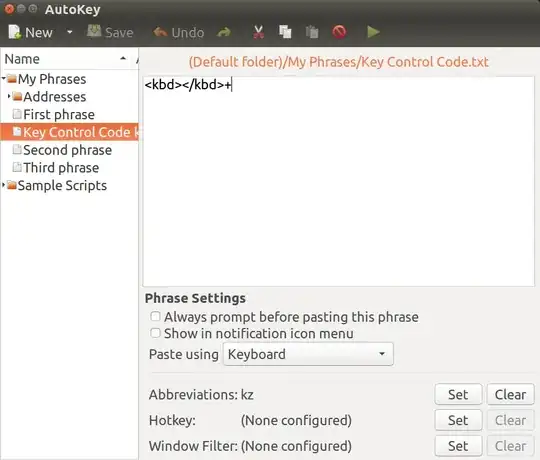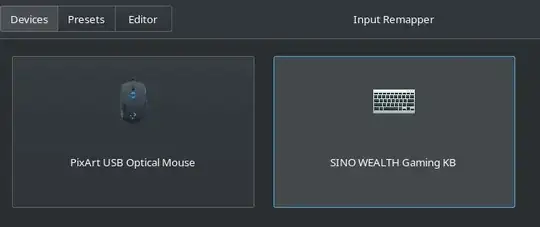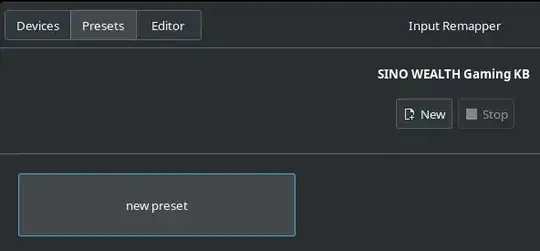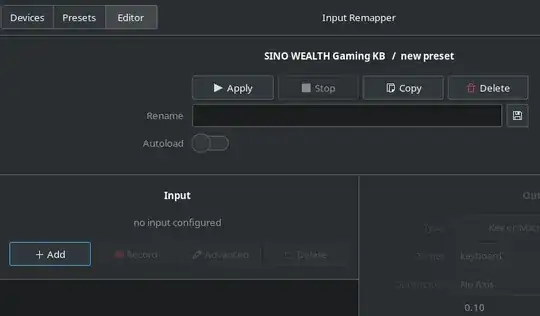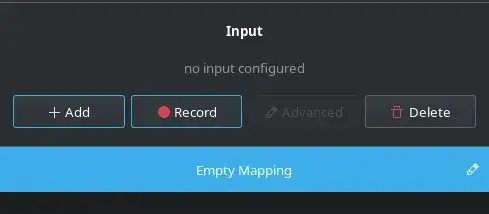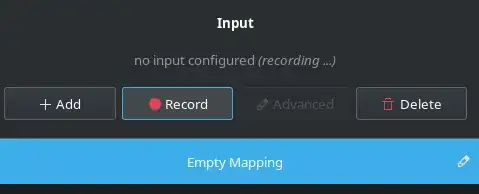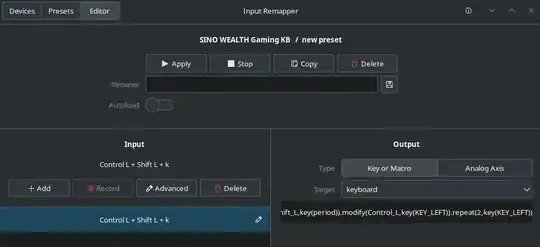In my daily life I'm always typing <kbd>Keyboard Character</kbd> and I'd like to set up a macro in Ubuntu to automatically enter <kbd> </kbd>.
I'd like to assign it to say Shift+Control+K or whatever keyboard control character combination isn't assigned and already used by Ubuntu.
Back in the day of TSR (Terminate and Stay Resident) MS-DOS programs this was possible. Certainly it must be in Ubuntu too?
Do I have to write a daemon to accomplish this?
I found other questions with no answers: How can I assign macros to my keyboard keys on Ubuntu, similar to Razer Keyboard Macros in Windows?, what is a good mouse/keyboard macro recorder?
I found a similar question with an answer: Can I use Keyboard Shortcuts to implement text macros?. However that question stipulated the answer could not be AutoKey.