I am currently dual booting with windows and ubuntu. As ubuntu is running out of space, I want to give more disk space to ubuntu. I tried resizing /dev/sda5, but I am not able to do it. Please help me out!
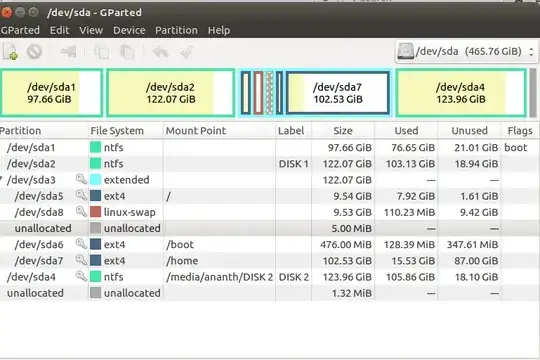
I am currently dual booting with windows and ubuntu. As ubuntu is running out of space, I want to give more disk space to ubuntu. I tried resizing /dev/sda5, but I am not able to do it. Please help me out!
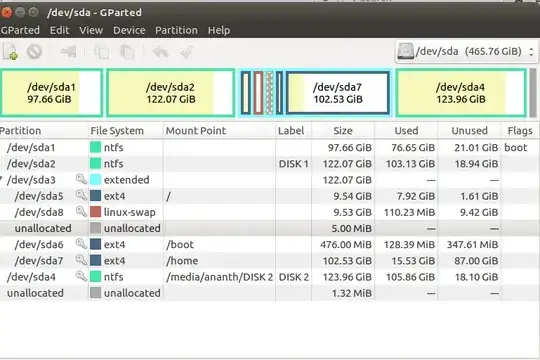
To resize /dev/sda5 open GParted and follow these steps carefully:
1. Unmount /dev/sda7.
Unmount /home patition at /dev/sda7 by right click then click on umount option. If any error occurs use this command to unmount.
sudo umount -lv "/home"
unmounting will dissappear lock key simbol.
1. Make some free space.
To make some free space right click on /dev/sda7 and click on Resize/Move option and resize the partition. It will make some unallocated space.
2. Unmount /dev/sda5
To resize /dev/sda5 partition first you have to unmount the /dev/sda5 partitoin to be able to make changes. unmount using step 1.
3. Resize /dev/sda5
To resize /dev/sda5 right click on /dev/sda5 and click on Resize/Move option and resize according to your need.
Well, I am also new to Ubuntu system and also had the same problem few days ago.
try mode.Gparted.Why can't you resize now.
As you can clearly see, there is a key marked after each partitions name. That means Those partitions are currently in use and you can't resize the partition currently in use.
What difference will create in try mode
There will not be any drive in use as you have not booted your system from any operating system which is in partition itself.
Hope that helps, Peace.