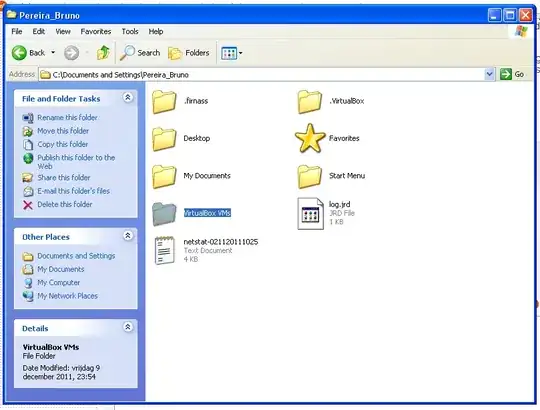I have Ubuntu 10.04 installed on an older hard disk. I recently bought a new disk and already installed Windows 7. I dont want to use the older disk anymore, and I would like to keep on using Ubuntu in a virtual machine on the new disk(to avoid the possible mess-ups of dual boot and I found VirtualBox is the best free tool for this).
I wish to keep the exact same data\programs\configurations\settings I had been using in Ubuntu for so long, and avoid the tedious part of having to reconfigure so many things.
How do I backup\restore Ubuntu to another disk? I would prefer a free tool to do the backup\restore.