How to install & run Xmind v8.0 in Ubuntu 16.4 (ZIP file) with command line ?
7 Answers
@Rinzwind is cheating :)
In case you are using the "regular" -official Xmind -version for Linux:
Xmind used to be available as .deb file, but from version 8, there is currently no .deb file available. It can still be run very well on Debian-based systems however.
How to use
The most easy setup is to run it locally, since the application needs to be in a writable directory. The application comes with a setup.sh. Unlike what you would expect, this does not install the application itself, but it installs a few shared libraries it uses, and a few fonts to be used with Xmind.
- Download the latest
Xmindfrom here (.zip) - Unzip
xmind-8-linux.zip, move the unzipped folder to any location you like where you have write permissions - Open the folder (or cd into it if you are on cli), and run the
setup.shscript withsudo, to install some libraries and fonts (simply typesudoand drag the script on to a terminal window and press Enter). Now we will run
Xmindfor the first time, during which we will be able to create a launcher for Dash and the Unity Launcher:- Inside the
xmind-8-linuxfolder, open either theXMind_amd64orXMind_i386folder, depending on your architecture, and double click on theXmindexecutable. The application will start. In the Unity Launcher, the
Xmindicon will appear. Right-click on the icon and choose "Add to Dash"- Log out and back in, and your setup is ready to use,
Xmindis available to Dash.
- Inside the
Explanation
To run Xmind, you can create a .desktop file manually, however, you can also let Unity do the job for you, as explained here and here. An Xmind icon is automatically copied to ~/.local/share/icons/xmind.png for local use.
Note
I tried the latest version (8) of Xmind for a few hours, and to be honest, I prefer previous version(s) with less (or no) "advertising", and a more intuitive interface (which is opinion-based of course).
It seems I am not the only one in that, since Xmind makes previous versions available here. These version(s) include .deb installers. These versions run perfectly fine on 16.04.
- 83,767
Download this link http://www.xmind.net/xmind/downloads/xmind-8-beta-linux_amd64.deb
Either doubleclick the finished download in your ~/Downloads and let software center install it.
Or enter commandline and do
dpkg -i xmind-8-beta-linux_amd64.deb
on the finished download.
The 1st should be preferred. The 2nd would require you to download and install all the dependencies manually too.
- 299,756
If after installing XMind, any method you can not launch it as stated by @quickstop. The problem may be with the way Java 9/10/11 treats the classpath, it seems that Xmind is using an old eclipse version.
The trick is to tell eclipse to use a Java 8 version.
./XMind -vm /usr/lib/jvm/java-8-openjdk-amd64/bin/java
Tells eclipse to look for java at /usr/lib/jvm/....
BTW the deb file contains an older version of Xmind.
If you do not want to use a command line modifier you can always include the
-vm <your path to java exec>
flag in the XMind.ini file
- 141
-
On https://www.eclipse.org/forums/index.php/t/198527/ you may find the rationale for this. – Andrés Cancer Jan 01 '19 at 20:26
-
That seems to work, but is there a way to permanently make this change? Thanks!! – DPSSpatial May 20 '19 at 16:47
I have written a bash for installing XMind from zip file.
Here is Github repo https://github.com/dinos80152/XMind-Linux-Installer
The installation includes
- Installing dependencies
- Extracting xmind zip file to /opt/xmind
- Creating XMind command
- Creating launcher, MIME and icon
- Creating workspace
- Setting XMind.ini
- Updating MIME database, Desktop database, and font cache
Everything is done by one script, you don't have to do anything else by yourself. The /usr folder is copied from XMind 8 beta version deb file.
It also has an uninstall bash script.
Any question and advice, leave issues in github repo.
- 21
SOLUTION: Script file that installs XMind 8
I'm very surprised that XMind has left the Unix users with such frustration for installing XMind 8.
To solve the problem I wrote a bash script that installs XMind 8. I have tested it with Ubuntu 16.04.2. This will also install the XMind menu item and its icon.
#!/bin/bash #xmind8Install.shusage=$(cat << EOM
USAGE: -This script works with "XMind_amd64" only (not i386, 32-bit)! Tested with Ubuntu 16.04.2 -Best to just copy this script file into the same directory as the downloaded xmind-8-update1-linux.zip file (or whatever you called it). -This script will create a final direcoty 'xmind8' to install into but you need to pick where you want that 'xmind8' directory if you don't want the default of '$HOME/.local/bin'.
xmind [/path/to/downloaded_xmind_file-name.zip] [/path/to/where/you/want/to/install (DEFAULT: $HOME/.local/bin)]
EXAMPLE: sudo bash $0 xmind-8-update1-linux.zip sudo bash $0 Downloads/xmind-8.zip sudo bash $0 xmind-8-update1-linux.zip $HOME/apps sudo bash $0 xmind-8-update1-linux.zip /opt \n EOM )
[[ ($# < 1) || ("$1" == "--help") || ("$1" == "-h") || ("$1" == "-H") ]] && echo -e "${usage}" #Displays help/usage info
function fCHECKSUDO { # checks to make sure the script is being run as root if [ "$(id -u)" != '0' ] then echo -e "\n $(tput setaf 1)This script has to be run as root! ($ sudo bash ...)$(tput setaf 9)\n" exit 1 fi } fCHECKSUDO
type unzip >/dev/null 2>&1 || { apt-get install -y unzip; } #This installs the package 'unzip' if it is not already installed. fileZip="${1}" installDirRoot="${2:-"$HOME/.local/bin"}" #echo '$fileZip='$fileZip " " '$installDirRoot='$installDirRoot
function _installXMind8 { ##user preferences seemed to be saved into: xmind/workspace/.metadata/.plugins/org.eclipse.core.runtime/.settings/ ##http://www.xmind.net/m/PuDC a beta DEB package ##To find the icon images: $ find ~/bin/xmind8 -iname xmind.*.png #[[ ! -f "$fileZip" ]] && wget -t 4 -O xmind8.zip "https://www.xmind.net/xmind/downloads/xmind-8-update1-linux.zip" ##xmind.net is blocking non-browser downloads [[ ! -d "$installDirRoot" ]] && mkdir -pv "$installDirRoot" unzip "$fileZip" -d "$installDirRoot/xmind8" "$installDirRoot/xmind8/setup.sh"
xmindini="$installDirRoot/xmind8/XMind_amd64/XMind.ini" cp $xmindini ${xmindini}.BAK oneDot="${installDirRoot}/xmind8/XMind_amd64/" twoDot="${installDirRoot}/xmind8/" sed -i "s/^.//${oneDot////\/}/g" $xmindini sed -i "s/^..//${twoDot////\/}/g" $xmindini
cat <<-EOF > $HOME/.local/share/applications/xmind.desktop [Desktop Entry] Type=Application Name=XMind Comment=Create and share mind maps. Exec=$installDirRoot/xmind8/XMind_amd64/XMind %f Categories=Office; NoDisplay=false MimeType=application/zip Terminal=false Icon=$installDirRoot/xmind8/XMind_amd64/configuration/org.eclipse.osgi/981/0/.cp/icons/xmind.64.png EOF
chown -R ${HOME///home//}:${HOME///home//} $installDirRoot chown -R ${HOME///home//}:${HOME///home//} $HOME/.local/share/applications/xmind.desktop } _installXMind8
Newbie instructions for how to install XMind8 with this script:
1) Download XMind 8 zip file (which you probably already have and it is why you are here now).
2) Create an empty file $ touch xmind8Install.sh in the same directory where you have saved the xmind-8-update1-linux.zip file you have downloaded.
3) Copy-paste the contents of the above bash script into the file xmind8Install.sh
4) run $ bash xmind8Install.sh --help for usage info.
for example: $ sudo bash xmind8Install.sh xmind-8-update1-linux.zip
- 161
I've tried instructions from official site: http://www.xmind.net/m/PuDC (text instruction you can find at the bottom of page) with Ubuntu 16.04.2 (x64). Works fine!
Also, if you have fresh ubuntu installation (as I have), you probably need java to be installed: sudo apt-get install default-jre
And icon, it didn't appear out of the box, so I've downloaded png manually and specified in .desktop file, smth. like:
Icon=/opt/xmind/XMind_6_icon.png
- 11
-
Share detail of the solution. The link can be useful only for giving reference or more detail – Mostafa Ahangarha Mar 20 '17 at 18:43
I was able to get Xmind 8 update2 to install and function in Ubuntu 17.04 after installing Oracle Java 8. Xmind 8 does not seem to function with openjdk (any version).
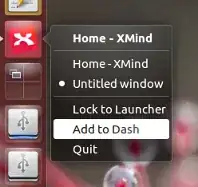
.debi.c.w.xmind. It must be a conspiracy... – Jacob Vlijm Jan 09 '17 at 14:35