This may be more a Windows question but my reason for asking it is because I want to dual boot Ubuntu, so I'm asking it here.
I know I need to partition my hard drive to install Ubuntu, but I read you can have at max four partitions. Is this right, and if so why do I have five? Then, I've been reading about removing partitions to allow for an Ubuntu partition but I don't know what all these partitions are for, so I can't figure out what's OK to change.
If I click on the 100M one, and then click the Explore button, nothing happens. The c: partition is obvious. If I click on any of the other three, the buttons to delete, explore, etc. disappear.
I haven't tried to change anything yet because I want to understand exactly what I'm looking at and doing first - any help appreciated!
This is the laptop I have: (Samsung Notebook 7 spin 15.6" FHD Touch NP740U5L-Y02US - i7-6500U - 12GB - 1TB)
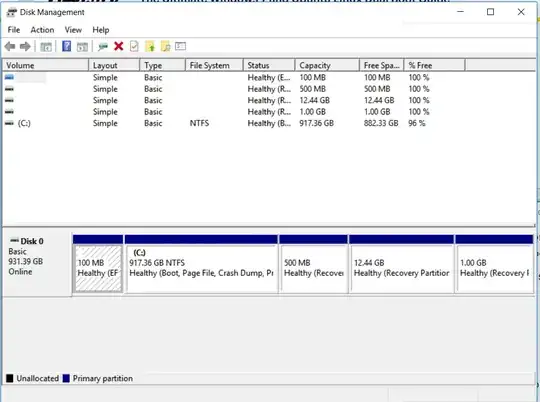
Try Ubuntumode, and see if it even works. No use installing if it doesn't work. – heynnema Jan 10 '17 at 01:57