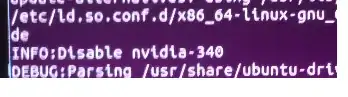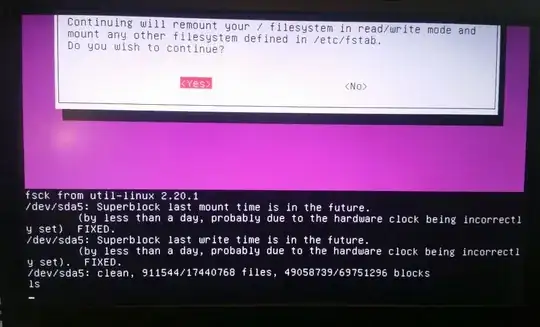My system is in big trouble - fully my fault. The battery on the computer died while the lid was closed and the PC was 'sleeping' and I think that corrupted some files. Once I plugged it in and powered it up I had a "The system is running in low-graphics mode" error. I followed this post: How to fix "The system is running in low-graphics mode" error?
However I did not follow it correctly. The commands I ran were:
sudo apt-get install nvidia-current and sudo apt-get install nvidia-updates. The reason I did not enter an nvidia version is that I did a bunch of research on here and all the commands I ran in terminal to figure out the version kept outputting nvidia-current... so I thought maybe Ubuntu would install the correct driver version on it's own. My fault. Stupid. I know. During the install process a line cam up that showed what driver I was using (the right driver), and it was nvidia-340. As I was watching, I noticed that was not the driver that got installed.
At this point my computer comes up with a grey screen and a mouse. No login, CTRL+ALT+F1 does nothing and the computer is unusable. so I am forced to shut down. I did this at least 8 times and the results are consistent.
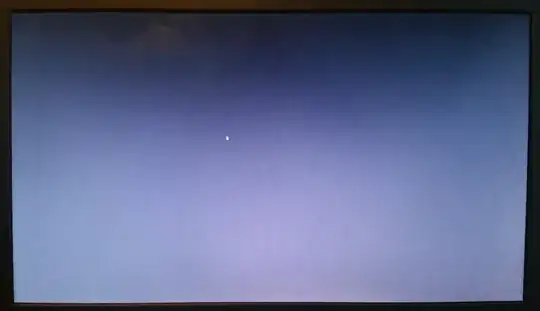
I have many generic recovery kernel options and am able to get here without much issues:
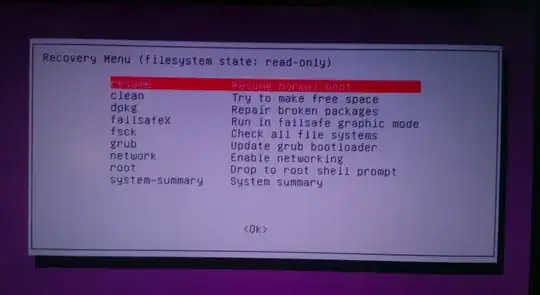
In the recovery screen I tried the option root. I logged in, tried to turn on the wlan0 card (which I can see but cannot get to work). I used this post Connect to WiFi network through Ubuntu terminal - I was able to bring the wlan0 card up but it did not see any wireless networks. Then I tried 'network' but that did not open a terminal. I could not type any commands.... Well I could but they did not execute.
'FailsafeX' option does not work either.
My question is "how do I get a terminal with networking from the recovery menu?". I want to run sudo apt-get install nvidia-current nvidia-340 as I think that will fix my problem. My other question is "do you have any other ideas to revoer my PC from the recover menu?".
Maybe I could use the live CD and run commands to affect my system from the live CD's Terminal?
Saying "I really appriciate your help!" is an understatement.
Please include all the terminal commands I need to run if you answer because I am not a terminal pro (put mildly).