I have been facing the terrible problem to get to my Ubuntu desktop. I posted several questions and got several suggestions. To keep the track let me write down all the process I have been through: To start with, I have a MSI gaming laptop: Intel(R) Core i7-6820HK CPU 2.7GHz, 16GB RAM, Windows 10, 64x, NVIDIA GeForce GTX 980M.
About two weeks ago I installed Ubuntu 16.04 as a dual-boot together with Win 10. The obstacles I had during the installation were:
There was a blank-purple screen: to solve it I set
nomodesetand went on...There was no option "install Ubuntu alongside windows 10", I chose something else following the suggestions from this site...
It directed me to partition the disks. There was no windows loader in the box, but only some values such as:
free space 1 MB; /dev/sda1/ntfs with the 528345 MB 87947 MB used; /dev/sda2/ntfs with the 429495 MB 150 MB used; free space 1 MB; /dev/sda3 with the 21474 MB unknown; free space 0 MB; /dev/sda4 ntfs with the 20885 20100 MB used; free space 0 MB.However, I had already partitioned two disk spaces (30GB and 400GB) in Windows using disk partitioning...
Then I deleted these two:
/dev/sda4 ntfs with the 20885 20100 MB used /dev/sda3 with the 21474 MB unknownto free some space for SWAP, root and boot and home (Mount point). I assigned appropriate sizes for respective mount points, again followed advice from Ask Ubuntu here. They are as follows:
/dev/sda3 swap 2047 MB unknown /dev/sda4 ext4 /home 10240 MB unknown /dev/sda5 ext4 / 20479 MB unknown /dev/sda6 biosgrub 5 MB unknownAt that stage I confirmed from this forum that I could proceed with the installation.
After some time, I installed Cuda 8.0.44 and cuDNN v5.1 Library for Linux to learn Tensorflow with GPU support. To install Sublimetext I followed Youtube and I installed synaptic package manager and reloaded it as shown. The Reload failed. I thought rebooting might help and restarted the device, since then I couldn't log in to my desktop. I tried several ways to solve the issue such as this and this from Youtube
Side notes:
- there used to be a quick Nvidia window for, say, a millisecond when I switched it on. After installing Cuda 8.0.44 and cuDNN v5.1 that prompt disappeared;
- The laptop functioned strangely, it got shut down with a strange crack noise since I had dual-booted it with Ubuntu.
- After trying several solutions given in the forums, I ended up installing Gnome as suggested here as Solution 3. After rebooting, the desktop changed to Ubuntu Gnome, but still didn't solve the loop problem. Then I went to BIOS and changed the boot priority to another option, didn't work, then again came back to previous priority and now I can't even access to that login screen. When I switch the computer on I have purple screen suggesting *Ubuntu, Advanced options for Ubuntu, and System setup. Once I hit Ubuntu it goes through some process:
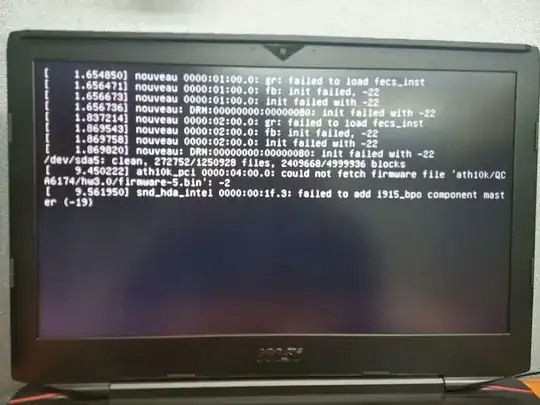 Then the screen gets dark for about 4 seconds and quickly shows up this:
Then the screen gets dark for about 4 seconds and quickly shows up this: 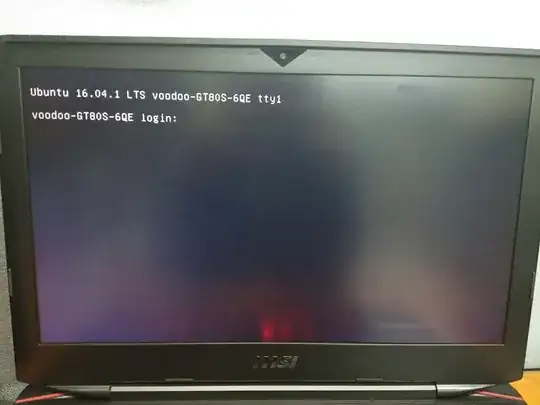 Then it goes immediately back to dark screen and again after about 4 seconds the latter screen is shown again. This repeats infinitely.
Then it goes immediately back to dark screen and again after about 4 seconds the latter screen is shown again. This repeats infinitely.
When I type something, I can see them written after voodoo-GT80S 6QE login: but I can write ONLY AND ONLY when it is shown. If I use Ctrl + alt + f1, I can type for a short time, then it gets dark again. When I hit the power off, it shows:
Starting WPA supplicant
OK
Started WPA supplicant.
Then it is switched off with strange noise- like a rupture.
To solve the problem I tried this, given as Run These Commands
1: $ sudo mount /dev/sda5 /mnt
2: $ for i in /sys /proc /run /dev; do sudo mount --bind "$i" "/mnt/$i"; done
3: $ sudo mount /dev/sda6 /mnt/boot/efi
5: $ sudo chroot /mnt
6: # grub-install /dev/sda
7: # update-grub
8: # exit
9: $ for i in /sys /proc /run /dev; do sudo umount "/mnt/$i"; done
10: $ sudo umount /mnt/boot/efi
11: $ exit
When I typed sudo mount /dev/sda6 /mnt/boot/efi it is showing mount: mount point /mnt/boot/efi doesn't exist
Please take into consideration that I am not able to directly write these code blocks to normal terminal because of flickering effect of the terminal. I am writing these things after forcing the terminal to show up every time by pressing ctrl+alt+f1.
I would ask you professionals to look through the problem and give some advice what to do next to restore the Ubuntu!
Thank you for your time and patience!
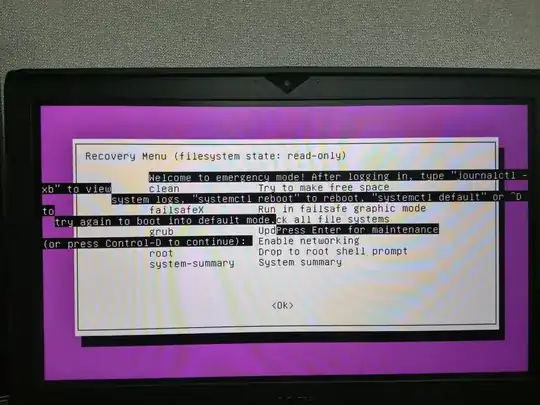
sudo apt-get purge nvidia*then add this PPAsudo add-apt-repository ppa:graphics-drivers/ppa && sudo apt-get updatethen install this driversudo apt-get install nvidia-370then reboot to your normal account. – Mark Kirby Jan 27 '17 at 09:11I came until step 5 : recovery mode, I pressed it. Step 6 says Press Return and your machine will begin the boot process What is Return here??
– bit_scientist Jan 27 '17 at 15:07mount -o remount,rw /as shown t the step 8 to the place appeared below. It didn't seem to work and I restarted the computer.. From that time, it is just showing blackish screen... I restarted it again and the result is the same. – bit_scientist Jan 27 '17 at 16:31mount: mount point /mnt/boot/efi doesn't existby Completing as step 2.5sudo mkdir /mnt/boot&&sudo mkdir /mnt/boot/efi? and then continuing through your enumerated steps 3 through 11. It's not surprising that the process you outlined failed as you got an error on step 3. Step 2.5 as I've mentioned should resolve that error and allow completion of the process. Granted this all assumes EFI boot rather than legacy boot. If that's not the case please enlighten us. Thank you! – Elder Geek Jan 30 '17 at 20:04sudo mkdir /mnt/boot&&sudo mkdir /mnt/boot/efi, because I just can't type those to the terminal (or to any supposed place). And that is because, I can't use Ubuntu or Grub menu. Now, when I switch on my computer, it shows purple screen then black screen, no keys are responding. – bit_scientist Feb 01 '17 at 23:56