The lab I work for recently got a new Dell Precision Tower 5810. We have a 4TB HDD in there in addition to the smaller one it traditionally comes with. Because the larger institution has standardized IT support, we cannot mess with the smaller drive and thus must use the 4TB for booting Ubuntu. I am trying to install Ubuntu 14.04 from a LiveCD which we have used in the past. Previous installations were successful on other computers of the same product name. The largest differences between the new computer and the old ones, as far as I know at the moment, is that the new computer has next-version processors and 2x the additional HDD space.
When I install Ubuntu on the HDD, it claims to be successful. Furthermore Windows' disk manager, although unable to identify the Ubuntu partitions, acknowledges that something is there. However, when I try to boot the computer from the 4TB drive, it insists it cannot find a bootloader.
I have reformatted the drive and reinstalled Ubuntu but that does not help. While reinstalling Ubuntu, I have also tried putting it in different sections on the HDD (ex. beginning versus end of the drive). I have also used the LiveCD to attempt a purge of Grub; no success there.
Because of this, I am starting to think that the computer just isn't able to boot from a 4TB drive. However, I have yet to find documentation to support this idea.
Does anyone have any ideas? Please keep in mind, I don't have much depth when it comes to the technical aspects of computers.
Edits:
Per a comment below, I am moving some relevant information into the original post.
Here is the boot info for the initial state of the issue. http://paste.ubuntu.com/23920806
I thought the issue might be were Grub was installed so I changed it and got the following. http://paste.ubuntu.com/23921965
I think I might have found a post about a similar problem, but there is no answer. Boot-Repair: "core.img can not be found"
To clarify, we are installing Ubuntu 14.04.3 on a secondary drive which has been partitioned using GPT. We use legacy boot. We install Grub on the secondary drive and then change the BIOS settings to boot from there instead of the primary drive. We do this using a live cd. This procedure has worked on previous Dell Precision Tower 5810s that have 2TB secondary drives. We are now trying to do this for a 4TB secondary drive. Based on the boot info, it appears that grub is not looking in the correct place for one of its image files. However, I have not been able to find a way to correct this. I have tried reinstalling Grub as well as reinstalling Ubuntu. In the case of reinstalling Ubuntu, I have tried both with and without reformatting the entire drive.
So, I tried to do this with a 2TB drive just like we have in the past. As can be seen at the following boot info page, it does not appear to have the same missing image file issue. However, the computer still will not boot from it. Please note that in this case, the 2TB drive is in the new computer so it is sdb not sdc. http://paste.ubuntu.com/23955960/
So, it was brought to my attention that using a GPT partitioned drive for Grub requires a dedicated Grub partition. I was previously unaware of this because that particular information appears as a short paragraph in the Grub installation instructions (https://help.ubuntu.com/community/Grub2/Installing#BIOS.2FGPT_Notes) but is not in the general Ubuntu installation instructions. At this point, I have put the 4TB drive back into the new computer and have resumed attempts to install Ubuntu on it. However, despite following the online instructions to the best of my knowledge, Grub still does not work. Based on the boot info, the previous issue of a missing image file appears to have re-emerged. The following boot info is from after an attempt to purge and reinstall Grub. The screenshot shows what GParted displays when examining the 4TB drive. When installing Grub, during both Ubuntu installation and Grub reinstallation, I select sdb as the installation location for Grub.
http://paste.ubuntu.com/23958163/
As requested by oldfred, I have checked the Secure Boot settings. I am working on Windows 7 Enterprise so msinfo32 does not display this status. However, I was able to check by accessing the boot settings upon booting the computer. If anyone knows a simpler method, feel free to share. Regardless, below are two images showing the current Secure Boot configuration for the computer in question.
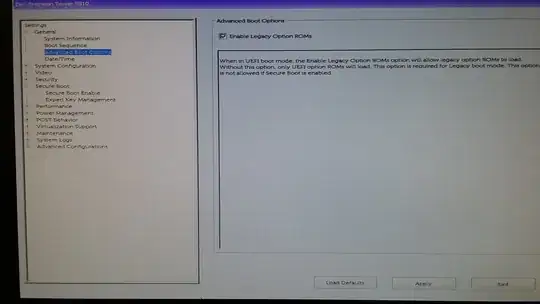

Reinstalled but not purged using Boot-Repair: http://paste.ubuntu.com/23969162/
Per ubfan1's suggestion (and apparent "fine print" at https://help.ubuntu.com/community/DiskSpace#BIOS-Boot_or_EFI_partition_.28required_on_GPT_disks.29), I have moved the bios_grub partition to the front of the disk. However, it still doesn't boot.
http://paste.ubuntu.com/23990368/
Per ubfan1's suggestion (and https://help.ubuntu.com/community/DiskSpace#Separate_.2Fboot_.28sometimes_required.29), I created a separate boot partition. I then reinstalled Ubuntu but it still will not boot.
http://paste.ubuntu.com/23990755/
I have used Boot-Repair to purge and reinstall Grub but it still won't boot.
http://paste.ubuntu.com/23990829/
Per oldfred's comment, I have tried to add the "boot" flag to a partition. I have done so in the following configurations without success.
+---------------+-----------+-------------+-------------+-----------------------+ | configuration | partition | mount point | file system | flags | +---------------+-----------+-------------+-------------+-----------------------+ | | 1 | | biosgrub | bios_grub legacy_boot | | +-----------+-------------+-------------+-----------------------+ | | 2 | /boot | ext4 | | | 1 +-----------+-------------+-------------+-----------------------+ | | 3 | | swap | | | +-----------+-------------+-------------+-----------------------+ | | 4 | / | ext4 | | +---------------+-----------+-------------+-------------+-----------------------+ | | 1 | | biosgrub | boot | | +-----------+-------------+-------------+-----------------------+ | | 2 | /boot | ext4 | | | 2 +-----------+-------------+-------------+-----------------------+ | | 3 | | swap | | | +-----------+-------------+-------------+-----------------------+ | | 4 | / | ext4 | | +---------------+-----------+-------------+-------------+-----------------------+ | | 1 | | biosgrub | bios_grub | | +-----------+-------------+-------------+-----------------------+ | | 2 | | ext4 | legacy_boot | | +-----------+-------------+-------------+-----------------------+ | 3 | 3 | /boot | ext4 | | | +-----------+-------------+-------------+-----------------------+ | | 4 | | swap | | | +-----------+-------------+-------------+-----------------------+ | | 5 | / | ext4 | | +---------------+-----------+-------------+-------------+-----------------------+ | | 1 | | biosgrub | bios_grub | | +-----------+-------------+-------------+-----------------------+ | | 2 | | ext4 | boot | | +-----------+-------------+-------------+-----------------------+ | 4 | 3 | /boot | ext4 | | | +-----------+-------------+-------------+-----------------------+ | | 4 | | swap | | | +-----------+-------------+-------------+-----------------------+ | | 5 | / | ext4 | | +---------------+-----------+-------------+-------------+-----------------------+ | | 1 | | biosgrub | bios_grub | | +-----------+-------------+-------------+-----------------------+ | | 2 | | ntfs | boot | | +-----------+-------------+-------------+-----------------------+ | 5 | 3 | /boot | ext4 | | | +-----------+-------------+-------------+-----------------------+ | | 4 | | swap | | | +-----------+-------------+-------------+-----------------------+ | | 5 | / | ext4 | | +---------------+-----------+-------------+-------------+-----------------------+ | | 1 | | biosgrub | bios_grub | | +-----------+-------------+-------------+-----------------------+ | | 2 | | ntfs | boot legacy_boot | | +-----------+-------------+-------------+-----------------------+ | 6 | 3 | /boot | ext4 | | | +-----------+-------------+-------------+-----------------------+ | | 4 | | swap | | | +-----------+-------------+-------------+-----------------------+ | | 5 | / | ext4 | | +---------------+-----------+-------------+-------------+-----------------------+ | | 1 | | biosgrub | bios_grub | | +-----------+-------------+-------------+-----------------------+ | | 2 | | fat32 | boot legacy_boot | | +-----------+-------------+-------------+-----------------------+ | 7 | 3 | /boot | ext4 | | | +-----------+-------------+-------------+-----------------------+ | | 4 | | swap | | | +-----------+-------------+-------------+-----------------------+ | | 5 | / | ext4 | | +---------------+-----------+-------------+-------------+-----------------------+
Someone (not on here) suggested wiping the entire drive. I did so using "sudo dd if=/dev/zero of=/dev/sdb". I then set the drive to use GPT. I tried installing Ubuntu and I am having the same issue as the previous attempt.
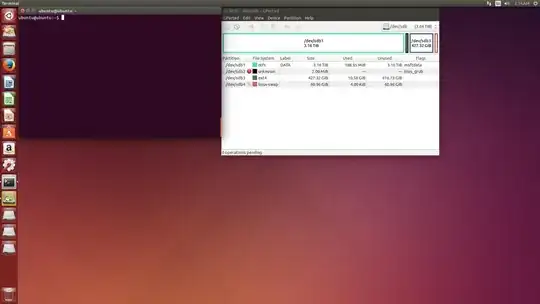
I wasn't being extremely methodic, but one of my attempts did include using the LiveCD in UEFI mode. However, in the past, we have used "legacy boot". Typically, after installing Ubuntu, we just change the boot order in the BIOS settings.
– Andrew Shum Feb 03 '17 at 16:21A few comments about the situation. I have since removed the 4TB drive from the new computer and tried using it through USB to boot one of the older computers that already has a working version of Ubuntu. That didn't work so I reformatted the drive and tried installing Ubuntu again (through USB). In the linked report, sda is the primary drive of the old computer, sdb is the secondary drive of the old computer (where the working Ubuntu is), and sdc is the 4TB drive in question.
– Andrew Shum Feb 03 '17 at 21:53oldfred - It is usually formatted as NTFS in Windows which, I beleive requires you to use GPT. Then, when we install ubuntu, we shrink the NTFS to make room for the ext4 and the swap for ubuntu.
– Andrew Shum Feb 03 '17 at 22:05