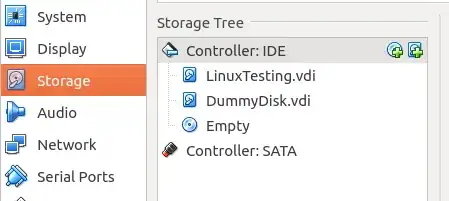I had installed an Ubuntu 16.04 on my VM VirtualBox (itself on a Windows 10). And I had been working as the owner of the program rather than guest. It was working all fine until now.
I believe I have removed an important package but don't know exactly what and I can figure that out once logged in. However, after you wait long enough for the program to starts up, the logging page appears and I enter my password correctly but it says, "Faild to start session." I have googled and I have reached the following related posts (even though not exactly on a VirtualBox):
Failed to start session after upgrade to 14.04
Fix “Failed To Start Session” At Login In Ubuntu 14.04
failed-to-start-session-after-interrupted-upgrade-to-14-04
My screen looks exactly the same as the ones shown in the second source above except that it is inside a Virtual Environment. I know that I must bring up the command line interface as Ubuntu starts up (e.g. Ctrl+Alt+F1 doesn't do the job for me on VB). Once I am there, I can continue with those recommendation. But to begin with, how to stop the restart process and log into the system directly from the interface when that all takes place on VirtualBox?
PS: pressing F12 during reboot brings up the window in which you see some options like "Ubuntu", "Advanced Ubuntu", etc... but I don't know how to make use of it. I thought maybe this would help people to answer the question accordingly.