My setup:
- Ubuntu 16.04
- SSD with 256 GB of space
- HDD with 2 TB of space
My SSD is filling up with saved numpy arrays from all my Python code. I am hoping to move those data files onto my HDD to clear up space. Unfortunately I don't know how to do that since it doesn't look like a straightforward mv command will work.
Here is some information: after typing in gksu baobab, I get a pop-up where I can see memory usage. Here, you can see that my home drive (name is blacked out for privacy reasons) is almost filling up to 177.9 GB (say, why is it not 256GB? I thought this was my SSD?):
Here is df -h:
$ df -h
Filesystem Size Used Avail Use% Mounted on
udev 32G 0 32G 0% /dev
tmpfs 6.3G 706M 5.6G 11% /run
/dev/sda2 166G 128G 30G 82% /
tmpfs 32G 60M 32G 1% /dev/shm
tmpfs 5.0M 4.0K 5.0M 1% /run/lock
tmpfs 32G 0 32G 0% /sys/fs/cgroup
/dev/sda1 511M 3.6M 508M 1% /boot/efi
tmpfs 6.3G 156K 6.3G 1% /run/user/1000
none 32G 2.8M 32G 1% /tmp/guest-3qjkgk
tmpfs 6.3G 108K 6.3G 1% /run/user/999
I think dev/sda2 corresponds to my default usage on my computer, so if I move stuff and make new files, it will be here. I tested this by creating and removing temporary files,and the dev/sda2 memory usage changed. Unfortunately it seems like my 2 TB hard disk is not visible here.
Here is fdisk -l:
Disk /dev/ram0: 64 MiB, 67108864 bytes, 131072 sectors
Units: sectors of 1 * 512 = 512 bytes
Sector size (logical/physical): 512 bytes / 4096 bytes
I/O size (minimum/optimal): 4096 bytes / 4096 bytes
//
// ram1 through ram14 omitted for clarity on askubuntu.com ...
//
Disk /dev/ram15: 64 MiB, 67108864 bytes, 131072 sectors
Units: sectors of 1 * 512 = 512 bytes
Sector size (logical/physical): 512 bytes / 4096 bytes
I/O size (minimum/optimal): 4096 bytes / 4096 bytes
Disk /dev/sda: 232.9 GiB, 250059350016 bytes, 488397168 sectors
Units: sectors of 1 * 512 = 512 bytes
Sector size (logical/physical): 512 bytes / 512 bytes
I/O size (minimum/optimal): 512 bytes / 512 bytes
Disklabel type: gpt
Disk identifier: 23607B86-A307-4986-9B20-6E4403223EF3
Device Start End Sectors Size Type
/dev/sda1 2048 1050623 1048576 512M EFI System
/dev/sda2 1050624 354359295 353308672 168.5G Linux filesystem
/dev/sda3 354359296 488396799 134037504 63.9G Linux swap
Disk /dev/sdb: 1.8 TiB, 2000398934016 bytes, 3907029168 sectors
Units: sectors of 1 * 512 = 512 bytes
Sector size (logical/physical): 512 bytes / 512 bytes
I/O size (minimum/optimal): 512 bytes / 512 bytes
Now, here I can see my hard disk, which is in dev/sdb. However, again I can't figure out how to simply move a bunch of numpy arrays over to this drive.
From looking online, the typical procedure seems to be related to mounting the dev/sdb. But from looking at descriptions (e.g. this ubuntu wiki) it seems like mounting the hard disk would give me access to the files within the hard disk, but I wouldn't be able to access the previous files in the SSD that I'm trying to dump over to the HDD. My logic is probably wrong somewhere... and also, that tutorial mentions some things about moving file systems around, but it then says:
no data is copied or removed, it is merely displayed in a different place
and the main reason why I need to move the files is indeed to free memory on the SSD.
I am a beginner with Ubuntu 16.04 so I am happy to provide more information that would be useful about my computer.
Note: the most closely related question here seems to be this one about moving / from SSD to HDD, since I too share that poster's concern:
I thought that the best way to solve this is simply to move everything from the SSD to the HDD? But I am not entirely sure how to accomplish that correctly!
But there is only one answer there which doesn't seem like it answered the question (and I'm not moving everything, I just want to dump some numpy arrays over).
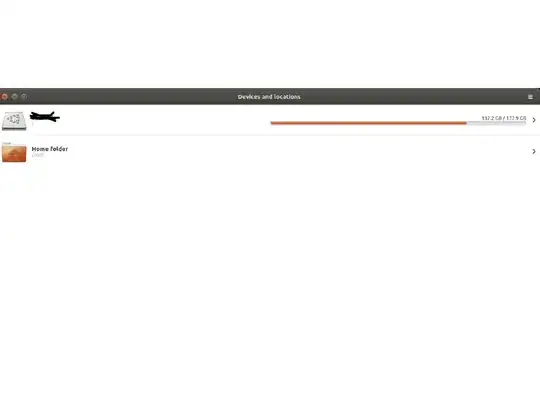
/media/user/drive-nameyou can then usemvorrsyncor the GUI to move files from wherever they are in your root filesystem to the external drive, likemv /home/zanna/playground/py/* /media/zanna/mydrive/py– Zanna Feb 09 '17 at 07:52Disksprogram on my computer, formatted the 2TB drive, mounted it, and it seems like things are copied over there correctly. I didn't do extra partitioning, though. – ComputerScientist Mar 06 '17 at 22:34