NOTE: in this answer there are two solutions, each with its own benefits. Users are encouraged to find out which one works best for their specific case.
Introduction
Nautilus by itself doesn't offer a way to define custom keyboard shortcuts and their actions. This is the main reason why the scripts you tried have failed. $NAUTILUS_SCRIPT_SELECTED_FILE_PATHS can only be used via right click submenu. But we can exploit something else to achieve the desired result - shortcuts defined in the settings and system clipboard.
Nautilus is built in something known as Gtk toolkit. It is an extensive library for creating graphic applications, and among other things it has utilities for interfacing with system clipboard. Nautilus, being a file manager, is special in the fact that it outputs a list of URIs ( in the form file:///home/user/Pictures/encoded%image%name.png ) to clipboard (which isn't a well known fact to most users, and I've learned quite recently as well). Apparently this is the way GUI file-managers copy files.
We can exploit that fact by copying the URI of the file (or to be exact, the list of URI's; even if there's just one, it defaults to a list). Then we can pass that list to gimp. The two solutions presented below operate exactly on that idea.
Reasoning for 2 solutions:
I personally consider solution #1 as preferred one. It relies on manually pressing copy shortcut first, and then script shortcut - that's two keyboard shortcuts - but it has advantage in having less dependencies. It's a more manual approach , but fairly decent. It uses os.execlp call, which will replace script's process with Gimp, thus acting as merely a springboard for Gimp. It's a frequent practice in scripting and system programming to use exec family of functions
The second solution was written because Jacob Vlijm mentioned in the comments that for him the execlp function didn't work, for whatever reason. I find this very strange because the execlp belong to standard os module for python , which is one of the modules installed default. In addition, subprocess.Popen() defaults to exec() family of functions; from subprocess documentation:
On POSIX, with shell=False (default): In this case, the Popen class
uses os.execvp() to execute the child program. args should normally
be a sequence. A string will be treated as a sequence with the string
as the only item (the program to execute).
( Note "On POSIX" means "POSIX compliant OS"; Ubuntu is POSIX-compliant)
Thus, it doesn't seem like an issue with a function itself, but with user's system. Nevertheless, I wrote second script. That one uses subprocess module and relies on xdotool, which will basically automate pressing Ctrl+C shortcut for you, and then launch Gimp. I personally don't like this one as much, since it requires additional item to be installed, but it has advantage of needing just one keyboard shortcut.
The idea, however, is the same. We still use Gtk tools to query clipboard contents and in each case, scripts must be bound to a shortcut.
Solution #1, two shortcuts, minimum dependencies
Usage: select file and press Ctrl+C to copy file first, then press the shortcut you've assigned to this script. execlp function will replace the script's process with gimp.
#!/usr/bin/env python3
# -*- coding: utf-8 -*-
from gi.repository import Gtk, Gdk
from os import execlp
from time import sleep
from urllib.parse import unquote
import signal
import threading
import subprocess
uris = None
def autoquit():
global uris
#sleep(0.5)
while not uris:
# allow sufficient time to obtain uris
sleep(2)
pass
Gtk.main_quit()
def get_clipboard_contents():
global uris
clip = Gtk.Clipboard.get(Gdk.SELECTION_CLIPBOARD)
tr = threading.Thread(target=autoquit)
tr.daemon = True
tr.start()
uris = clip.wait_for_uris()
Gtk.main()
return [unquote(i).replace('file://','')
for i in uris]
def main():
signal.signal(signal.SIGINT,signal.SIG_DFL)
files = get_clipboard_contents()
print(files)
args = ['gimp'] + files
execlp('gimp',*args)
if __name__ == '__main__': main()
Solution #2: single shortcut, xdotool dependency
Usage for this script is simpler: select file(s) in Nautilus and press keyboard shortcut. NOTE: you must have xdotool installed for this to work, use sudo apt-get install xdotool.
#!/usr/bin/env python3
# -*- coding: utf-8 -*-
from gi.repository import Gtk, Gdk
from subprocess import Popen,STDOUT
from time import sleep
from urllib.parse import unquote
import sys
def unquote_uri(*args):
uris = args[-2]
unquoted_args = [ str(unquote(i).replace('file://',''))
for i in uris]
with open('/dev/null','w') as dev_null:
proc = Popen(['gimp',*unquoted_args],stdout=dev_null,stderr=STDOUT)
Gtk.main_quit()
def main():
# NOTE: xdotool is REQUIRED for this to work
Popen(['xdotool','key','Ctrl+c'])
sleep(0.5)
clip = Gtk.Clipboard.get(Gdk.SELECTION_CLIPBOARD)
clip.request_uris(unquote_uri, None)
Gtk.main()
if __name__ == '__main__': main()
Setting up the shortcut
In both cases, you need to have script linked to a shortcut. Open System Settings -> Keyboard -> Shortcuts -> Custom. Click the + button. Give full (!) path to file as command. For example, /home/User_Name/bin/clipboard_launch.py
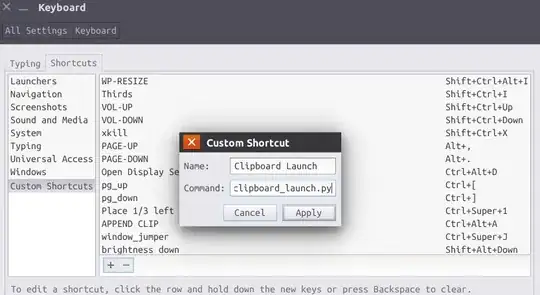
Assign the shortcut to be something sensible. For example, since we're calling Gimp, I've assigned my script to Ctrl+Super+G.
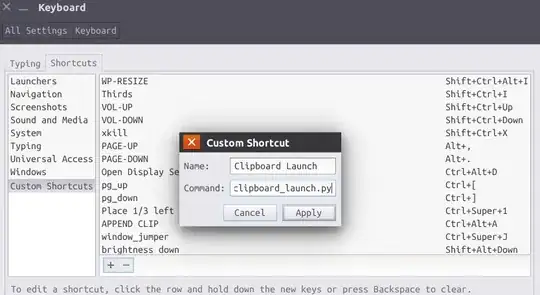
xdotoolCtrl+Ccommand to add the current selection to clipboard, and even if I manually insert the right arguments afterunquoted_args =,execlp('gimp',*unquoted_args)is not doing its job, while a simplesubprocess.Popen()does. Currently it does not work on my system, with these changes it does. +1 for the ingenious concept though. – Jacob Vlijm Feb 24 '17 at 23:02xdotoolbut that will require user to install it, and I usually prefer minimum dependencies approach for the user. Also, I see no reason whyexeclp()wouldn't work on your system, since it comes fromosmodule, which is standard. Can you explain what exactly doesn't work ? – Sergiy Kolodyazhnyy Feb 24 '17 at 23:11subprocess.Popen()it works instantly, that is if I press Ctrl-C before running the script. Try opening two different files, it simply won't work without first copying the file to clipboard. – Jacob Vlijm Feb 24 '17 at 23:15sleep 4 && python3 ~/bin/clipboard_launch.pyand then switch immediately to nautilus window and press ctrl+c. It should show you some output, two lists in square brackets. You can post it here: paste.ubuntu.com and provide link – Sergiy Kolodyazhnyy Feb 26 '17 at 01:37