If you are the file's owner you should be able to make the file executable through the use of your file manager or using chmod in a console. I'll show how to do it both ways.
Using chmod (console)
myuser@myhost:~$ ls -l unetbootin-linux-494
-rw-rw-r-- 1 myuser mygroup 4320172 feb 28 23:48 unetbootin-linux-494
myuser@myhost:~$ chmod u+x ./unetbootin-linux-494
myuser@myhost:~$ ls -l unetbootin-linux-494
-rwxrw-r-- 1 myuser mygroup 4320172 feb 28 23:48 unetbootin-linux-494
myuser@myhost:~$ chmod u-x ./unetbootin-linux-494
myuser@myhost:~$ ls -l unetbootin-linux-494
-rw-rw-r-- 1 myuser mygroup 4320172 feb 28 23:48 unetbootin-linux-494
In this case u tells chmod it should modify the file owner permissions, hence the u(ser). The + operand indicate that the permissions after it should be added, the - operand means permission will be removed. The x is the flag for the executable permission.
chmod u+x file.whatever reads as "for file.whatever, add execution permission to its owner".
For more details on chmod's usage, check its manual. You can view online version here or launch it locally with the command man chmod or man --html=firefox chmod (to view it in browser, requires the groff package).
Using a graphical file manager
I'm using PCManFM, but the steps are very similar with any file manager.
Locate your file and open context menu by right clicking it.
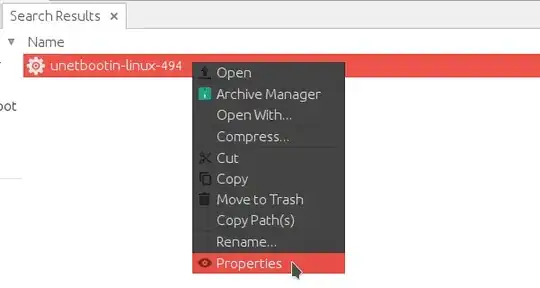
Select the execute box.
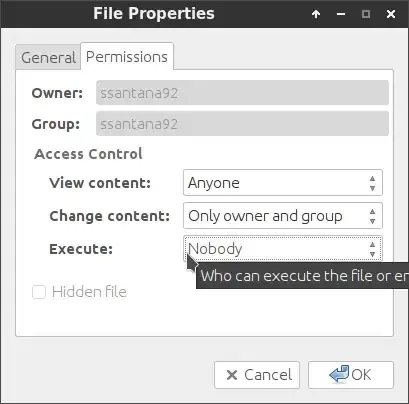
Assign permission (owner, group, all).
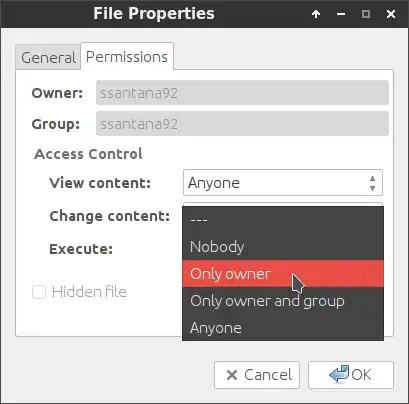
Apply changes by clicking the OK button.
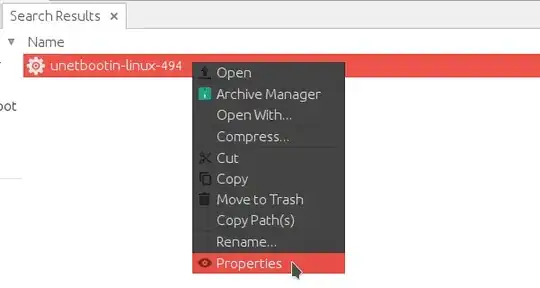
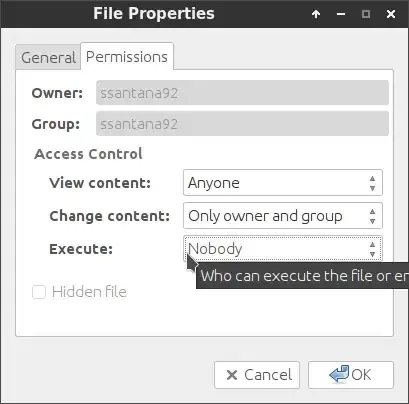
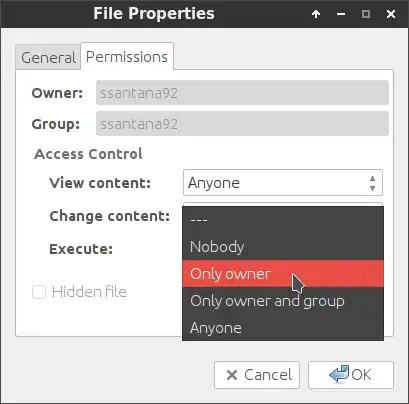
chmodmethod described in my answer. See if it works or gives you an error message. – Samuel Mar 01 '17 at 07:12