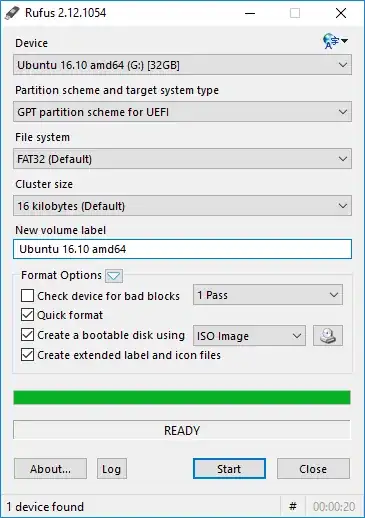My main device is a Dell XPS 15 9550 laptop (6700HQ - 16GB RAM - 512 SSD NVMe).
My SSD partitions:
I have 2 partitions. C for Windows 10 and D for my files. I'm thinking of shrinking the drive D (currently it has about 100GB free space, but I can clear more files to get more than 150GB free space).
Is there is a tutorial that can help me to install Ubuntu beside Windows 10 without losing any exciting data and allowing me to access the files from my NTFS partitions "C and D" ?
Laptop uses: UEFI + Secure boot + AHCI + Fastboot: Thorough.