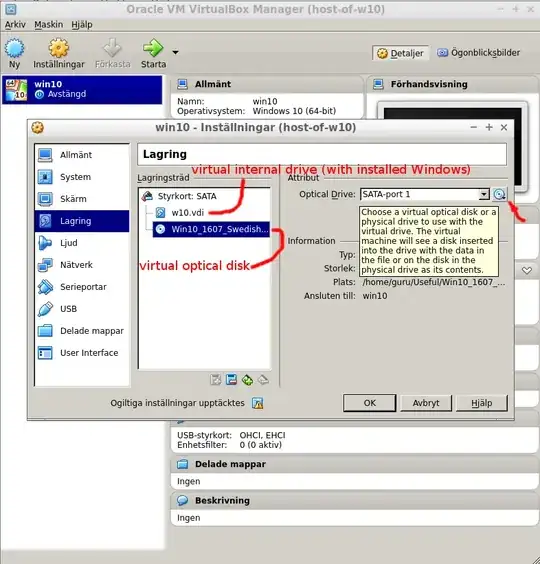I'm addressing the part of your question for having a Windows Installation on a USB that you can plug into any computer, and run Windows. You also wanted to do this from you Ubuntu OS without any special tools. The applications used are available from the Repository.
You can do this by installing Virtualbox:
$ sudo apt install virtualbox
Follow the GUI to create a Windo Windows 10
Machine.
Connect your Windows 10 ISO to the virtual machine and install Windows 10.
Make sure you the virtual machine is not larger than your USB drive.
Install Windows 10 to the VM.
Then go to the folder of the Windows 10 machine and run this to create an image of the vdi file.
$ VBoxManage clonehd ["Windows 10.vdi"] ["win10.img"] --format RAW
The first parameter is the name of your windows vdi file (not including the brackets). The second parameter is the name you decide to call the image file.
Now run this dd command to write the image to your pendrive.
$ sudo dd if=[win10.img] of=[/dev/sdc] bs=4M status=progress
Again, the names in the brackets are a variable. Replace those names with your actual file and device on your system.
Us Gparted to fix the integrity of your created Pendrive.
$ sudo apt install gparted
It's important to have your Windows Installation drive smaller than your destination pendrive. When the company finishes you will have unallocated space, the difference between the larger drive. You can fix this by running Gparted to resize your Windows Installed partition.