When I try to install a software using Ubuntu Software center I get:
Failed to download repository information
Check Your Internet connection
When I try to do a apt-get install something, I get:
407 Proxy Authentication Required
I use a proxy server that requires a user-name and a password. I have set my systems proxy manually, by plugging in the required numbers in the Networks proxy and applied it system wide. I guess the problem now is plugging in my user-name and password.
When I use INTERNET via Mozilla, it specifically asks me for my user-name and password.

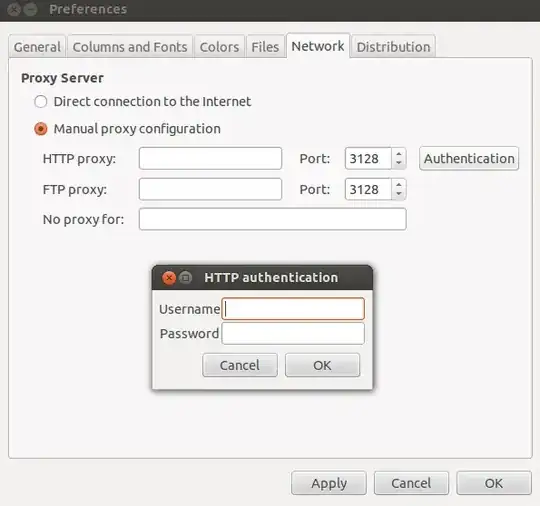
/etc/apt/apt.conf.d/like/etc/apt/apt.conf.d/00proxysince no general/etc/apt/apt.confexists. – Lion Dec 03 '19 at 12:38