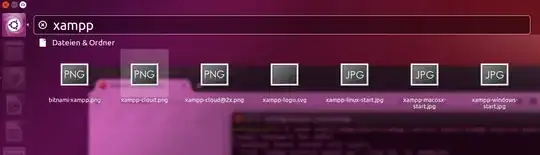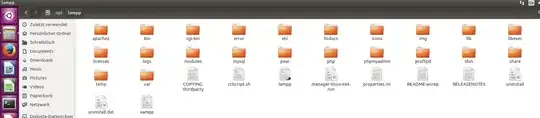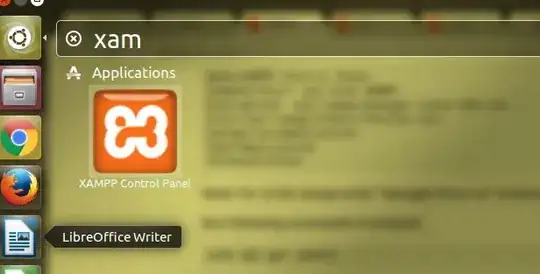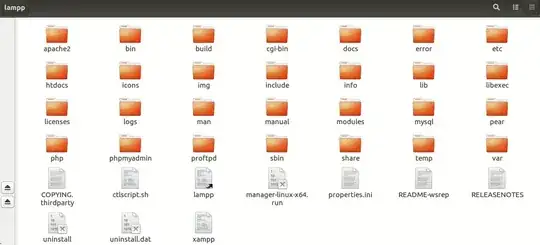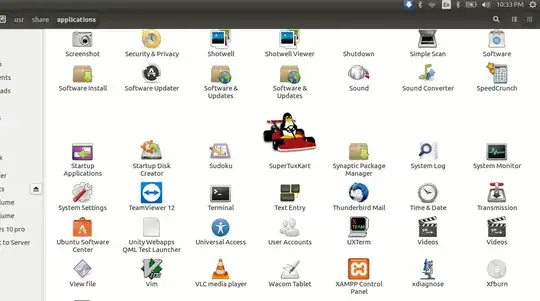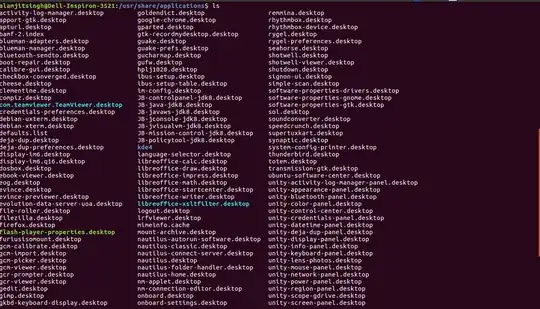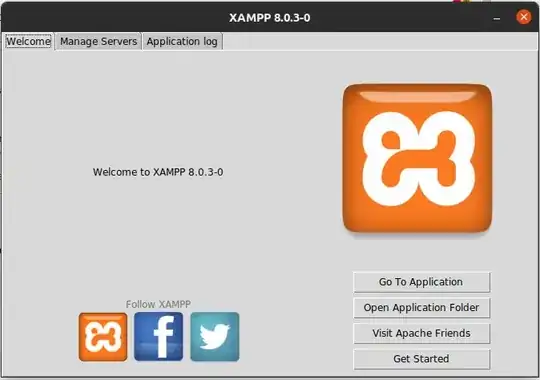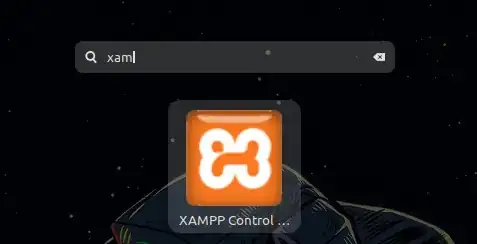How can I start xampp? After the installation there was no shortcut created on the desctop, now I am unable to find it. I am using the latest XAMPP for Linux 5.6.30, 7.0.15 & 7.1.1
The panel started right after the installation, but I am unable to find out how to start the panel after I closed it.
I read in some other topic to execute this command:
sudo /opt/lampp/share/xampp-control-panel/xampp-control-panel
But this fails with:
sudo /opt/lampp/share/xampp-control-panel/xampp-control-panel
Traceback (most recent call last):
File "xampp-control-panel.py", line 18, in <module>
import gtk
ImportError: No module named gtk
I also tried to search for xampp, but nothing relevant found:
UPDATE:
/opt/lampp
UPDATE:
I also tried to start xampp from the terminal like this:
root@ubuntu:/opt/lampp$ ./xampp panel
But then the xampp help page shows in the terminal and no GUI is starting: